Using 3DISC Scan&Tell™¶
3DISC Scan&Tell™ is available for iPad® and iPhone®, Android tablet and Smartphone.
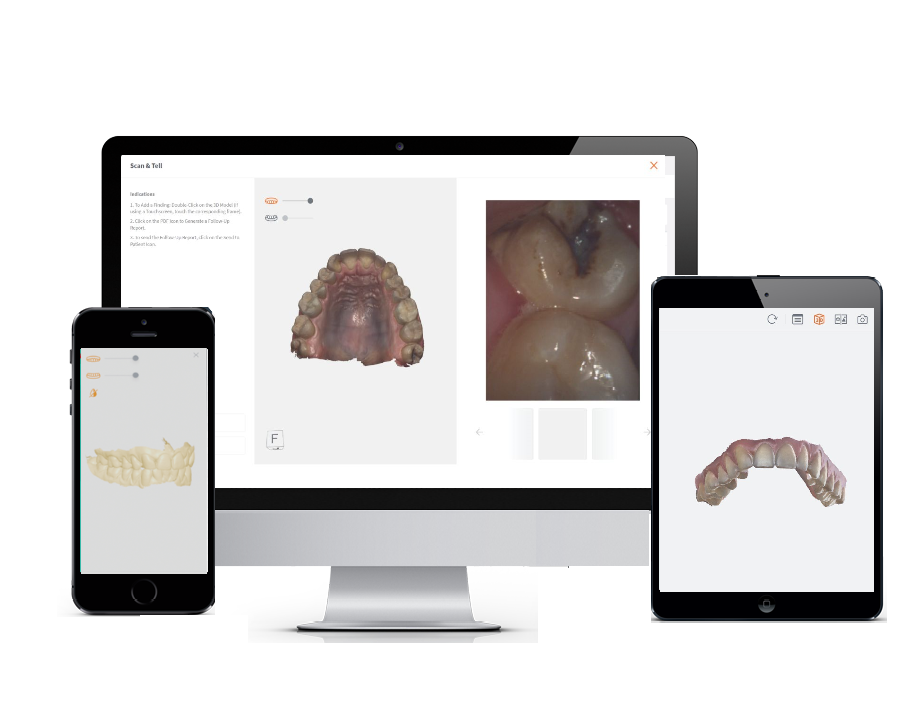
3DISC Scan&Tell™
Intuitive. Simple. Engaging.
Discover how 3DISC Scan&Tell can improve treatment acceptance rates.
-
iPad / iPhone: iOS version 16.6 or later.
-
Android: Android version 13 or later.
3DISC Scan&Tell™ Minimum requirements
Patient-facing Communication¶
3DISC Scan&Tell™ provides a fully integrated communication toolbox that enables users to:
- Build patient files with 3D data, 2D images and Video
- Perform Scan&Tell Examinations & build treatment plans
-
Easily dialogue with patients and present treatment options via 3DISC Scan&Tell™ app for iPad© and Android tablet
-
Easily carry out follow up of patients using the 3DISC Scan&Tell™ Buccal Monitoring feature
Accessing the Scan&Tell™ page¶
To access the 3DiscClinic Scan&Tell™ feature:
- Select a Patient Case in the Case Preview page.
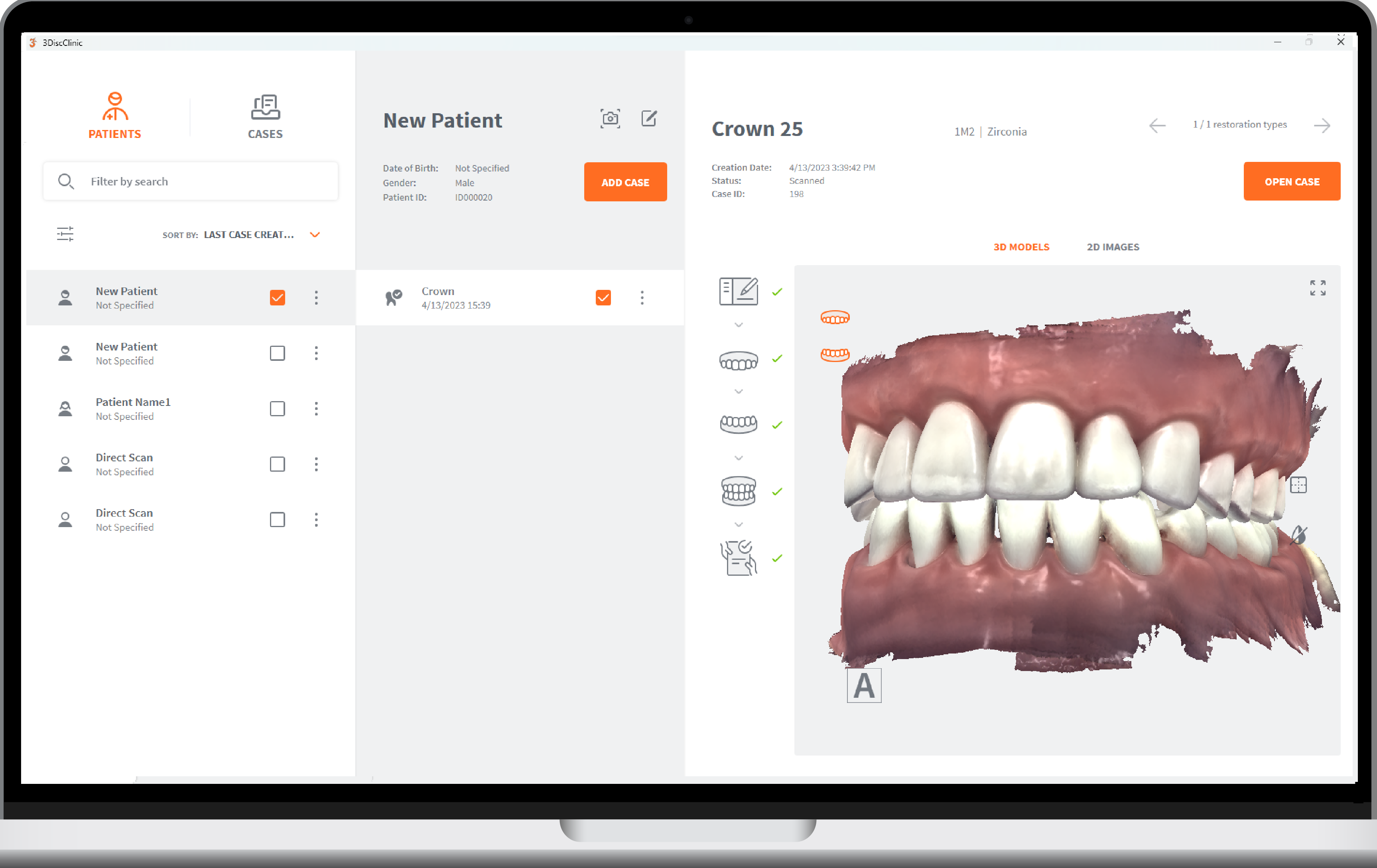
- Click Open Case
- This opens the Case Review page.

-
In the Case Review page, click Scan&Tell™
-
This opens the Scan&Tell™ page:

3DiscClinic Scan&Tell™ page: 3DISC OVO™ IOS
The Scan&Tell™ page automatically displays:
- 3D Model (scan data) associated with the case
- 2D images and videos associated with the patient
Adding Findings for a Case¶
To add a Finding for a case:
- Hover over the 3D Model: ➧ the optimal 2D image is automatically displayed in the 3D|2D viewer
- To Add a Finding: ➧ Double-Click on the 3D Model. (If using a Touchscreen, touch the corresponding Frame)
- This opens the Finding Classification page:
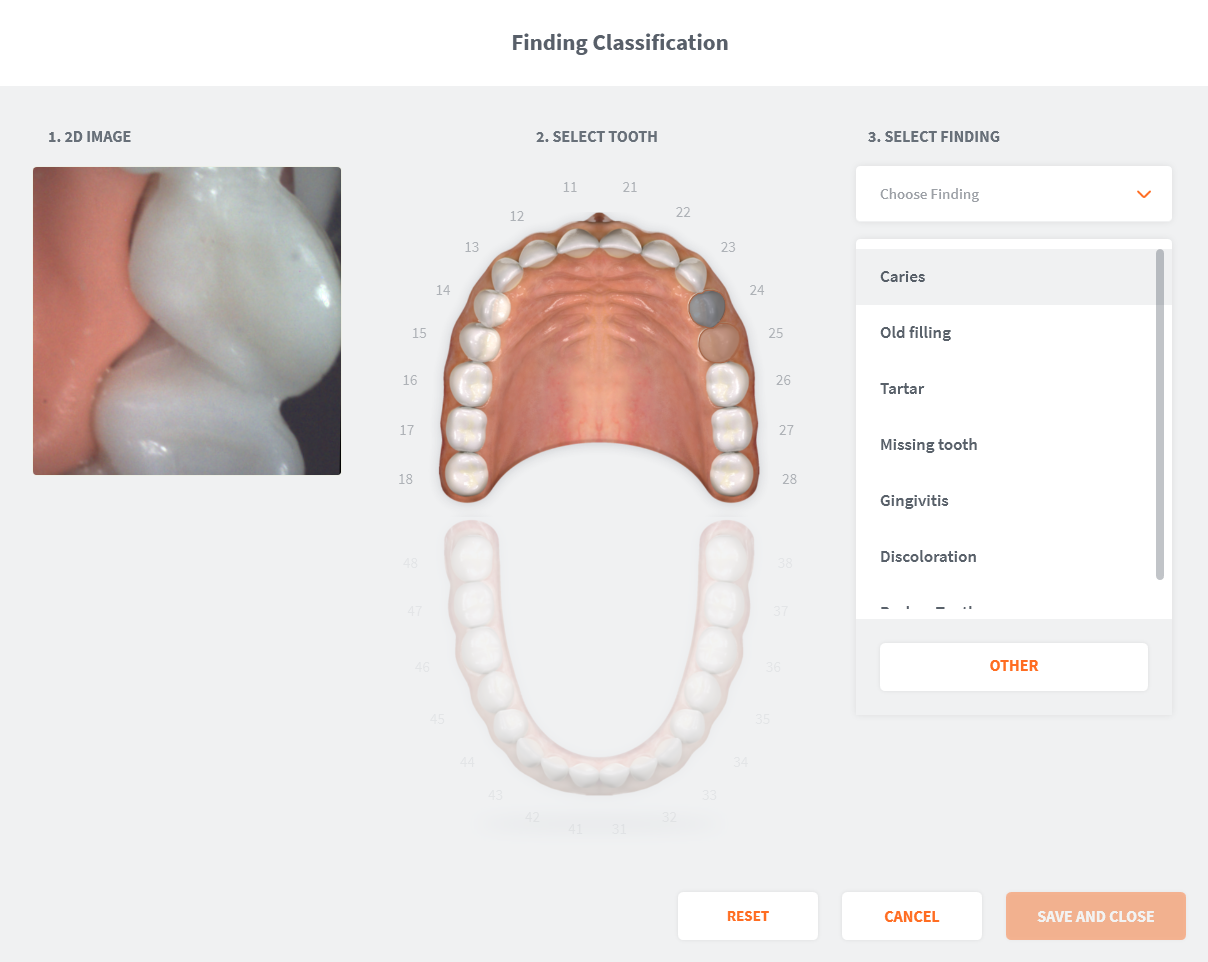
- Select a tooth: ➧ you will be invited to select a finding for the tooth or add your own personalised finding.
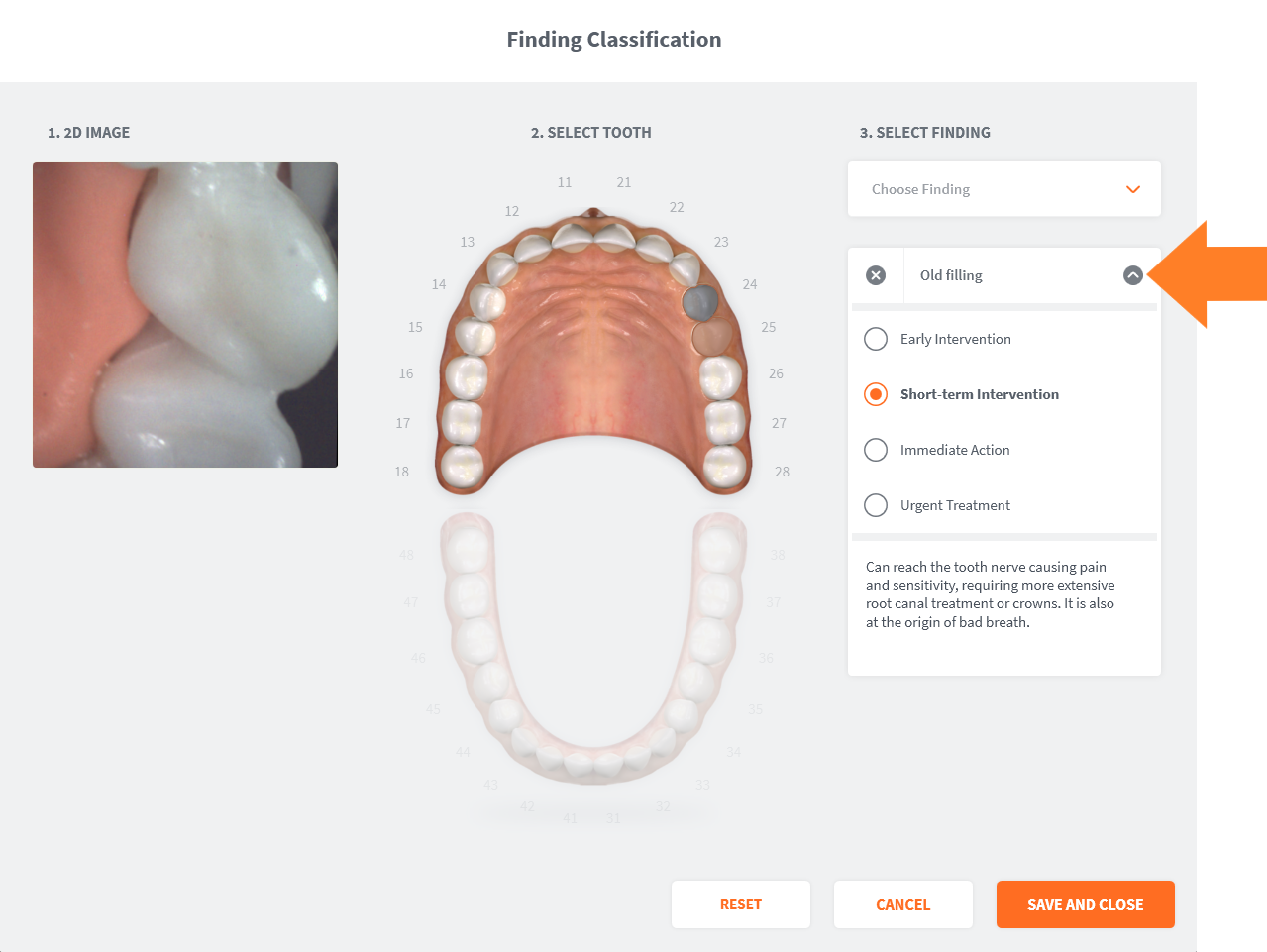
-
To add a personalised finding: ➧ click Other
-
...and enter the Finding name
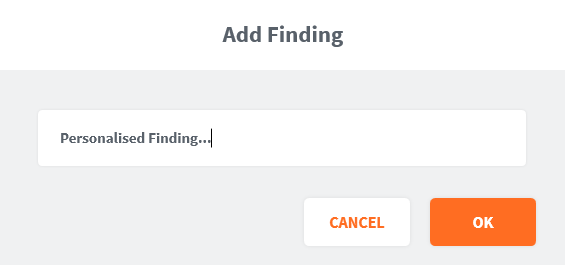
- Then add the Finding description.
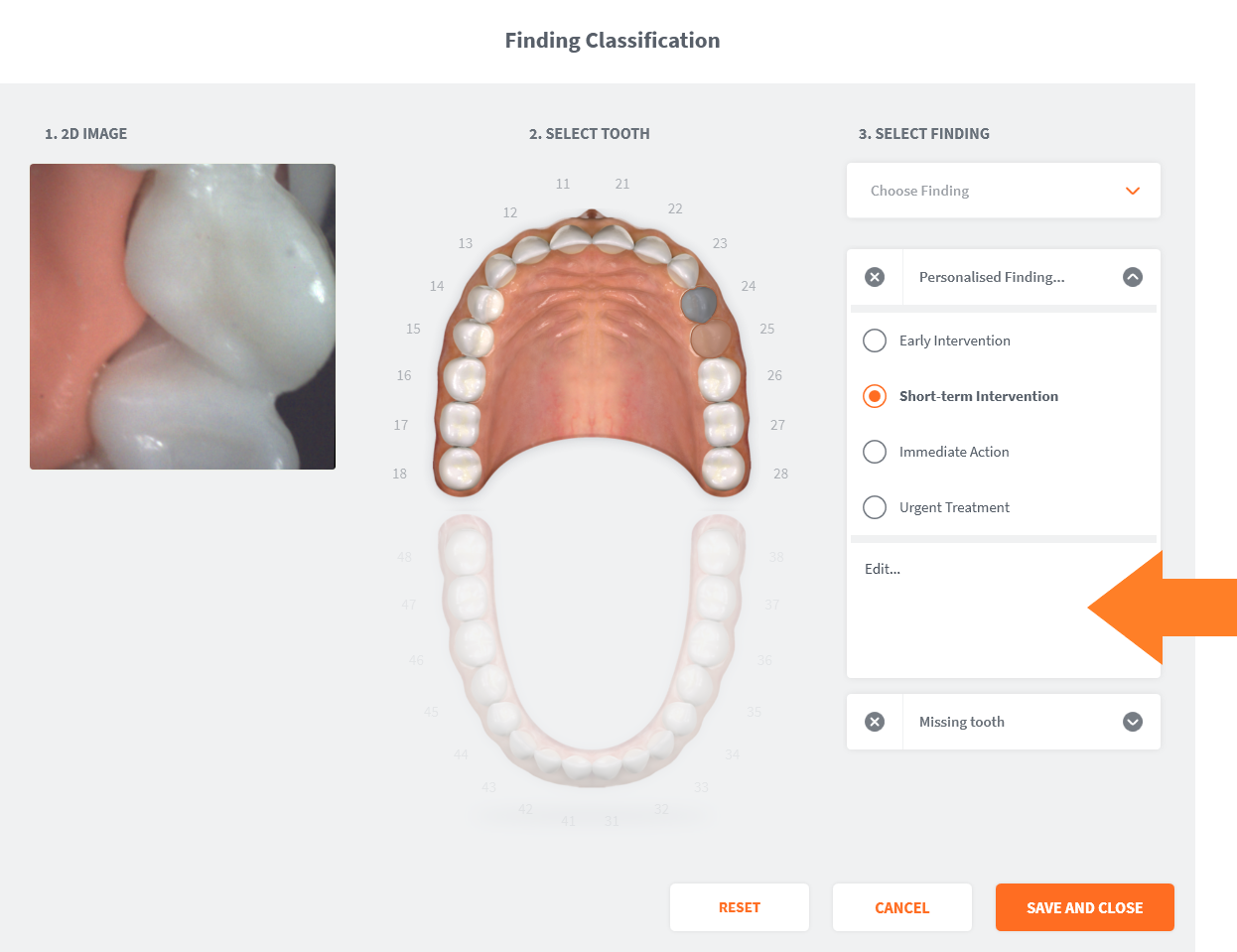
-
Select a Severity for your Finding:
- Early intervention
- Short-term intervention
- Immediate Action
- Urgent treatment
-
Click Save and Close
Note: You can add several Findings for the same case...
Generating a Follow-Up Report¶
 You can generate an Follow-Up Report for your consultation to share with the patient:
You can generate an Follow-Up Report for your consultation to share with the patient:
To generate a Follow-Up Report:
- Click on the pdf icon:
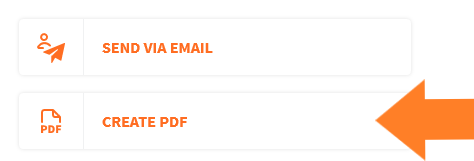
Sending a Follow-Up Report to a Patient¶
You can send a Follow-Up Report directly to the patient:
-
Click on the Send Report icon in the Scan&Tell Examination task bar:
-
This opens the Send Email to Patient dialog box.

-
Enter the patient email address (this may be automatically filled)
-
Click Send
-
The patient will receive a Follow up to dental appointment email and Follow-Up Report:
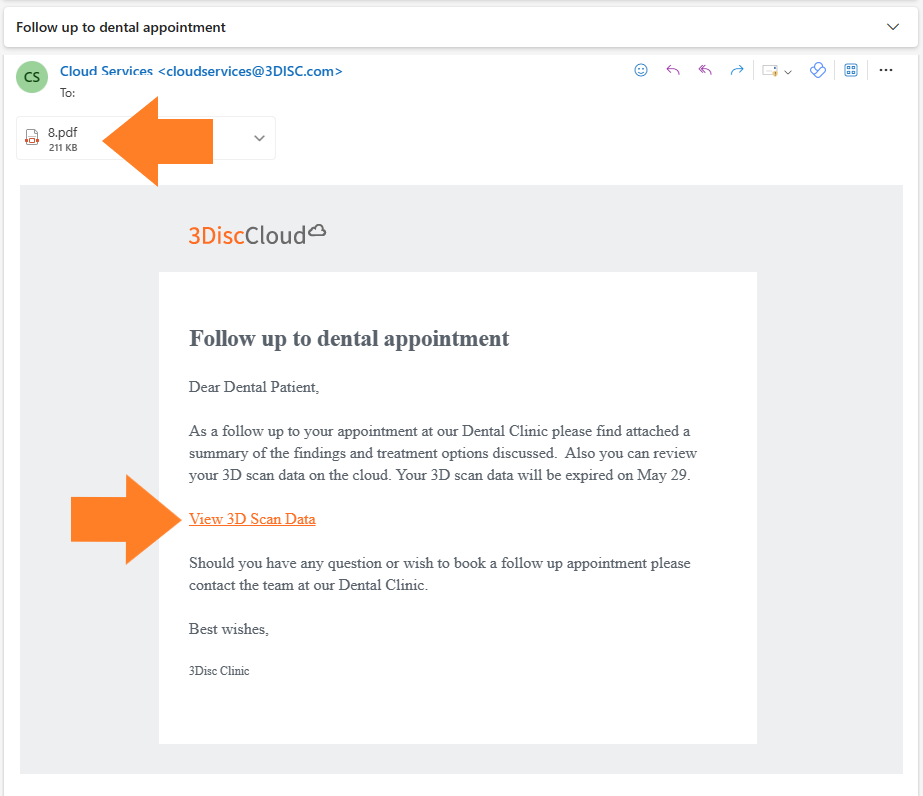
Sharing an interactive 3D model with the patient¶
The patient email contains a link enabling the patient to view the 3D Model of their teeth.
- Click View 3D Scan Data
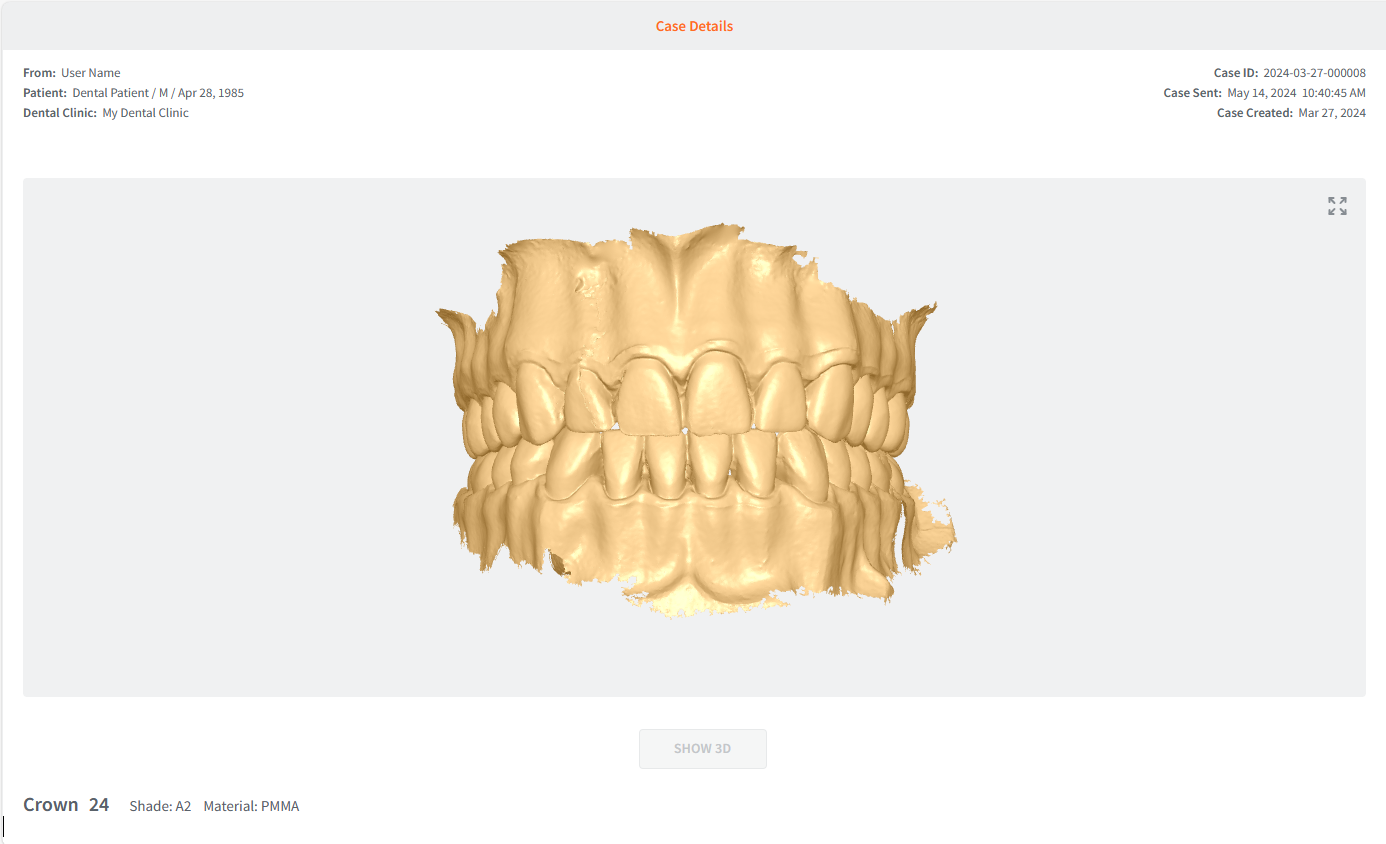
The patient can also directly access the interactive 3D model by scanning the Scan&Tell™ QR Code using their smartphone:
- To do so, click the QR Code icon in the bottom left corner of the Scan&Tell™ page:
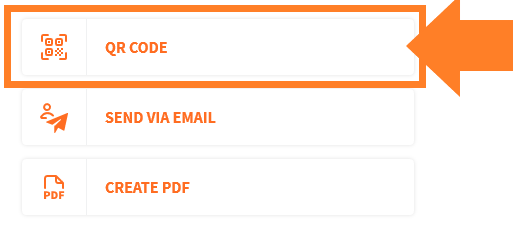
- And invite the patient to scan the QR Code with their smartphone:
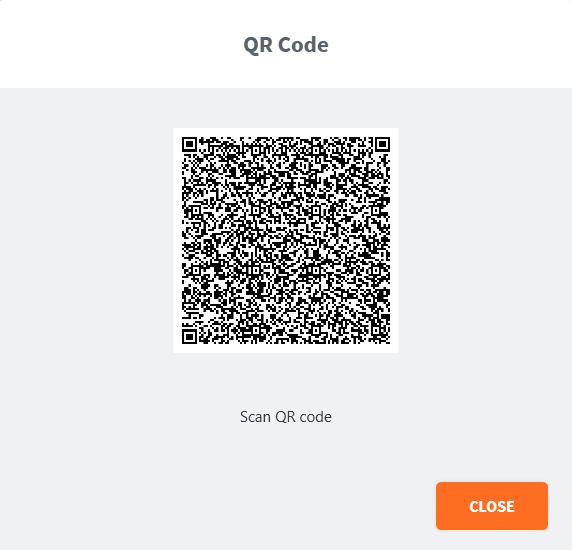
The 3D View of the patient's teeth is available to the patient online for a period of 2 weeks.
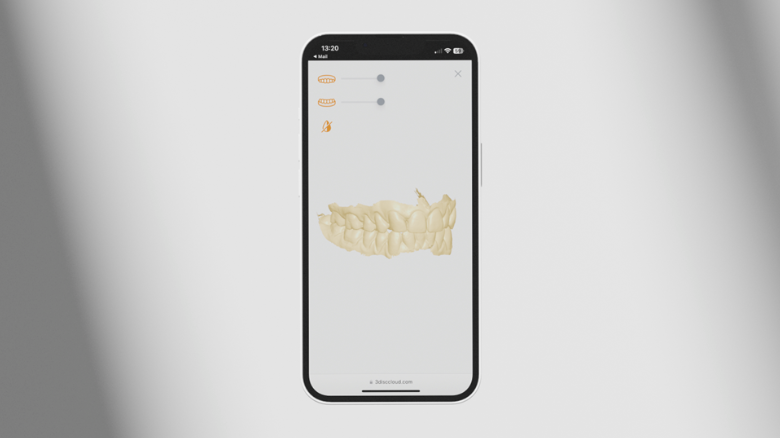
Image Gallery Display Options¶
- To view only 2D images and videos associated with the case, in the top right-hand menu select:
- To sort images by Creation date, select: Last Created
Images that have been added in the image acquisition page can be hidden.
- To display images you have hidden, select: Show hidden images
3DISC Learning Academy | The Scan&Tell™ Workflow¶
Connecting via the 3DISC Scan&Tell™ App¶
3DISC Scan&Tell™ Research Study¶
We have conducted a study to assess the medical benefits of incorporating Scan&Tell into the dental practice with a specific focus on evaluating its impact on patient communication, engagement and the increase in the number accepted treatments.
The study was conducted with 100 patients in collaboration with 10 dentists in 10 countries.
Discover how 3DISC Scan&Tell can improve treatment acceptance rates.
For information on using 3DISC Scan&Tell™ go to:
© 3DISC 2025