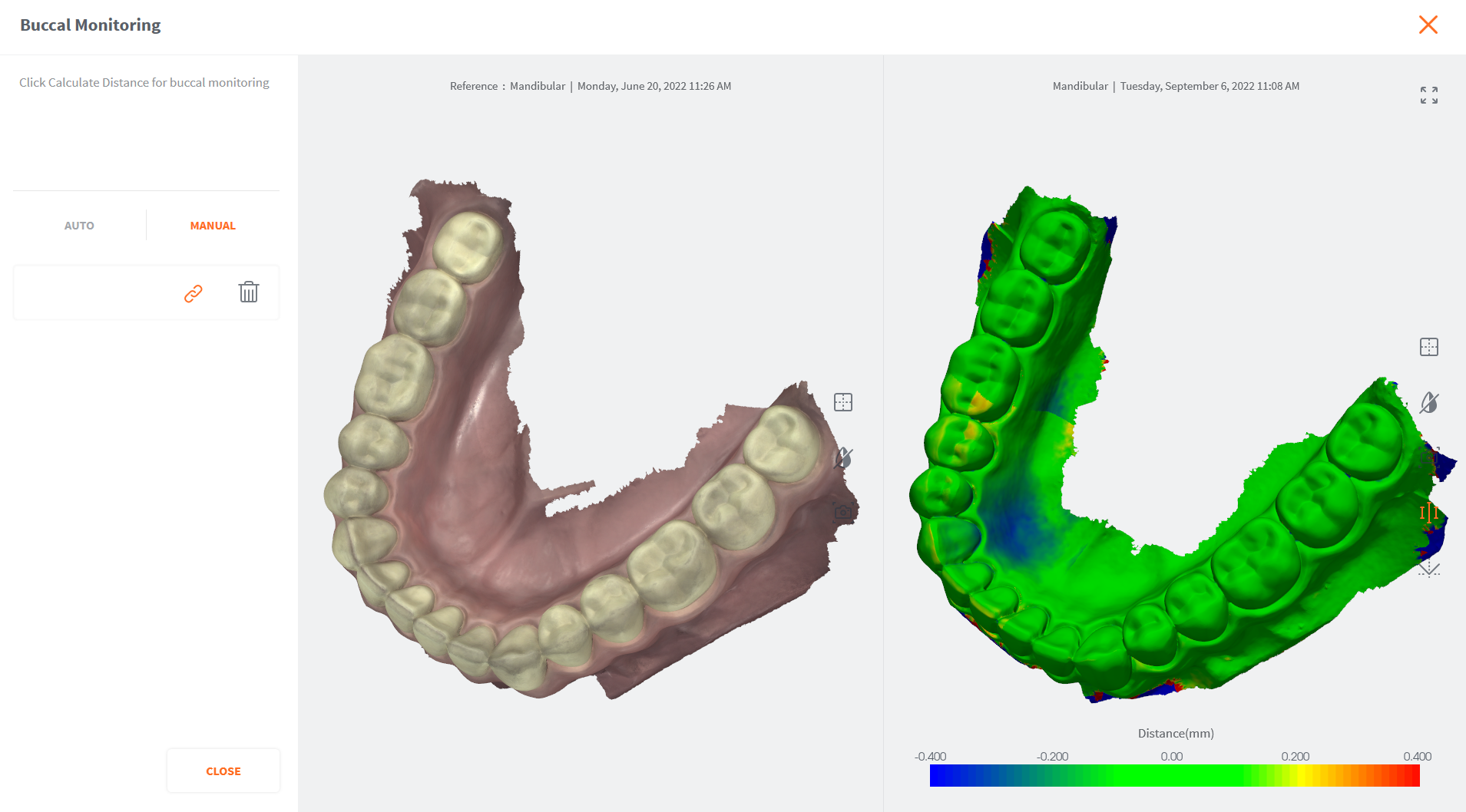Sharing a Scan&Tell™ Examination with the Patient¶
When you carry out a Scan&Tell™ Examination in the 3DiscClinic Review page, you can:
-
Generate and send a personalised Follow-Up Report to the Patient.
-
Connect directly to the Scan&Tell™ Examination via iPad® or iPhone®, Android tablet or Smartphone, to better share & discuss treatment options with your Patient.
-
Carry out follow up of patients using the 3DISC Scan&Tell™ Buccal Monitoring feature
For more information see:
Carrying out a Scan&Tell Examination in 3DiscClinic

- For information on carrying out a Scan&Tell Examination go to:
Connecting via iPad©/Android tablet using the 3DISC Scan&Tell™ App

- For information on how to connect to the Scan&Tell Examination via iPad® using 3DISC Scan&Tell™ go to:
Viewing a Scan&Tell Examination in the Scan&Tell™ App¶
When you connect your iPad©, iPhone, Android tablet or Smartphone to 3DiscClinic via the Scan&Tell™ App, the list of cases/patients is displayed as shown:
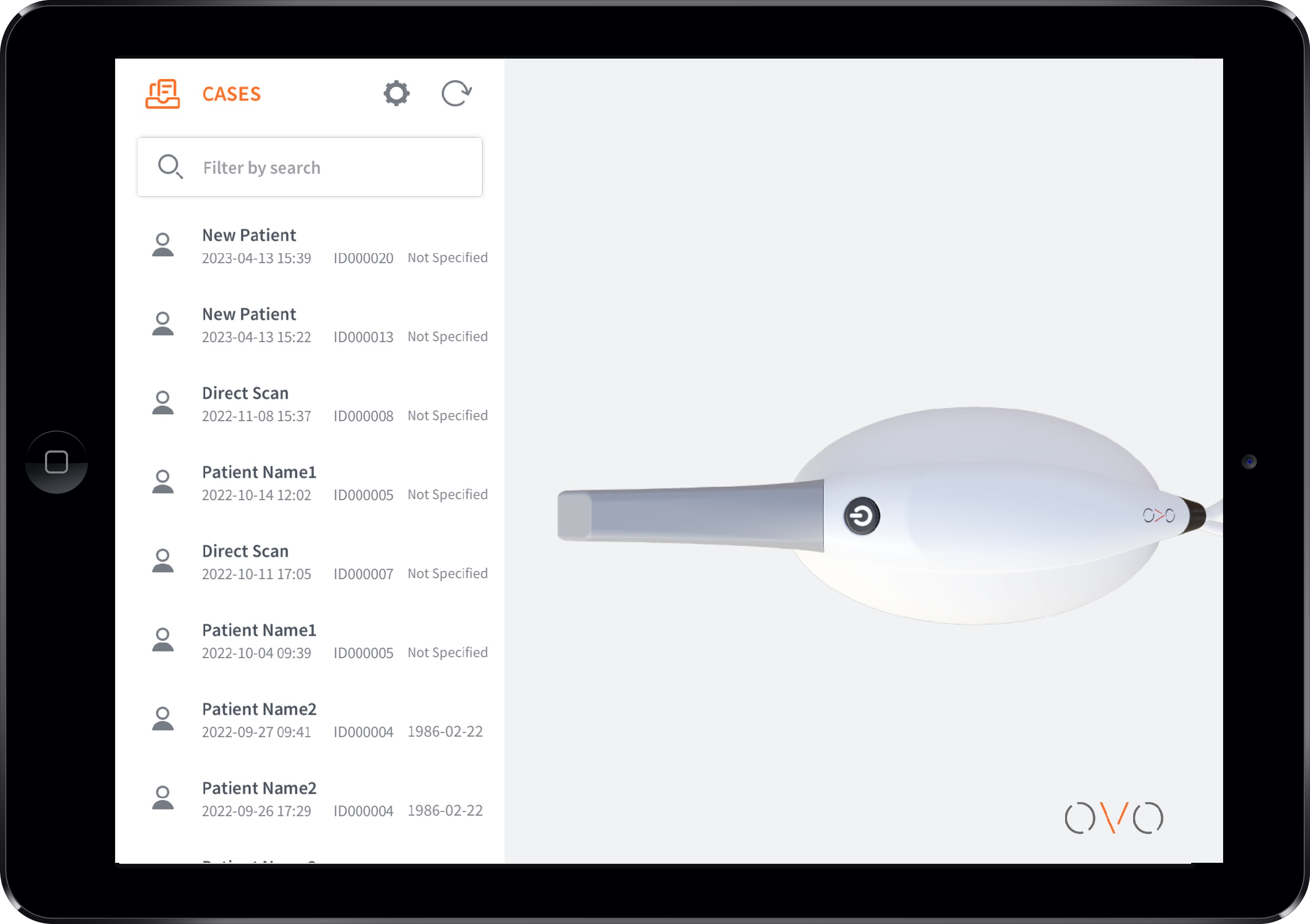
-
Touch to select a case.
The 3DISC Scan&Tell™ App automatically displays:
- The Order Form to send to the lab.
- The 3D Model (scan data) associated with the case.
- 2D images and videos associated with the case/patient.
Minimum requirements
-
iPad / iPhone: iOS version 16.6 or later.
-
Android: Android version 13 or later.
Order Form¶
- To display the Order Form for a case, touch the icon:
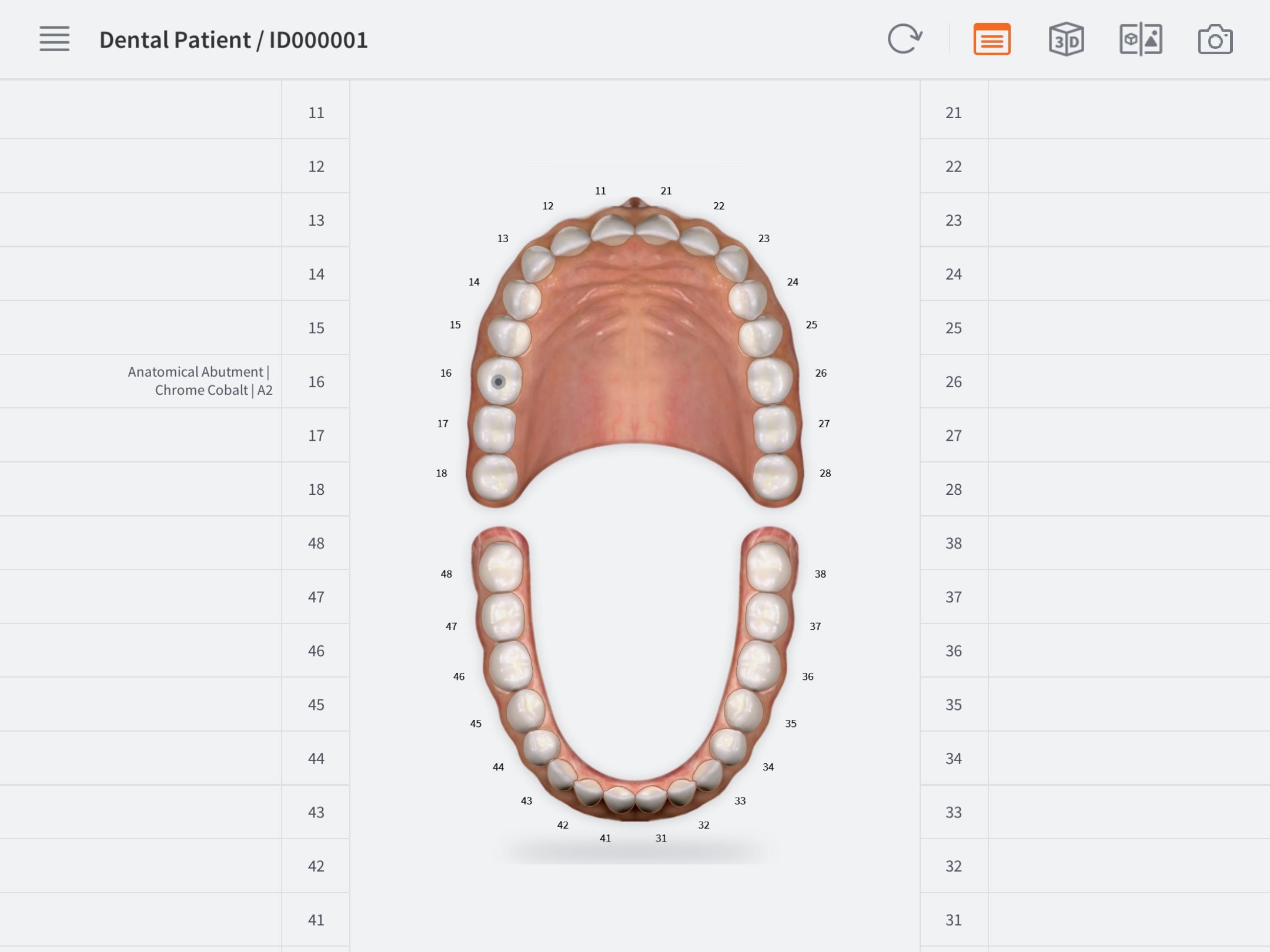
3D Model¶
- To display the 3D Model for a case (if available), touch the 3D icon:
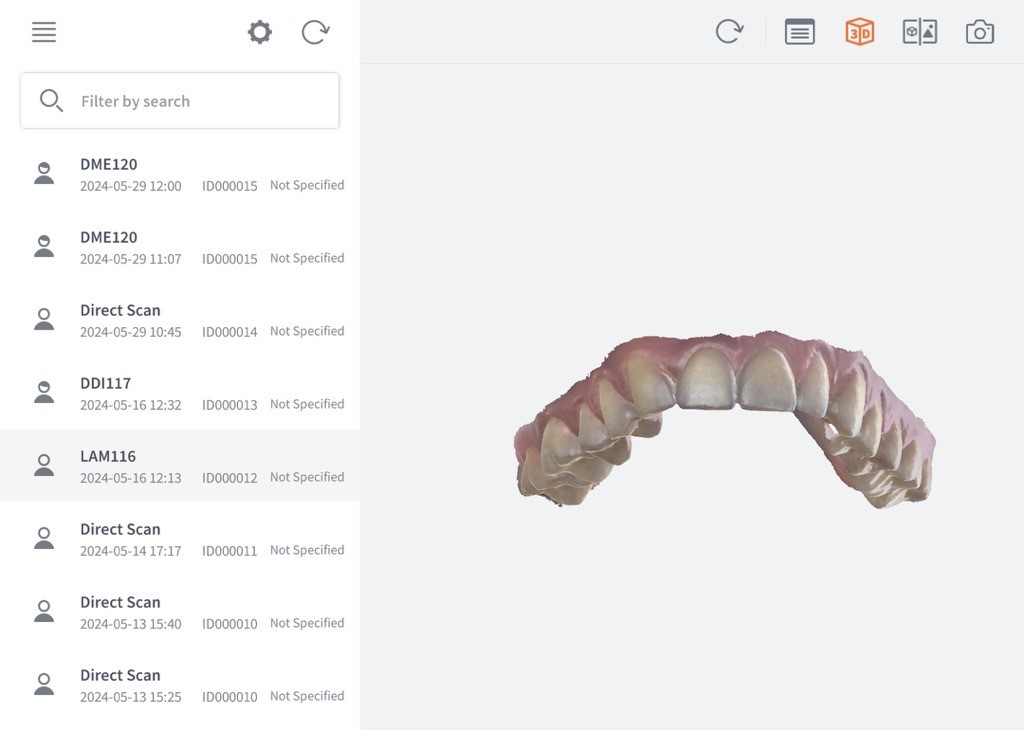
3D | 2D Viewer¶
- To view 3D and 2D images and Findings for a case touch the 3D|2D Viewer icon:
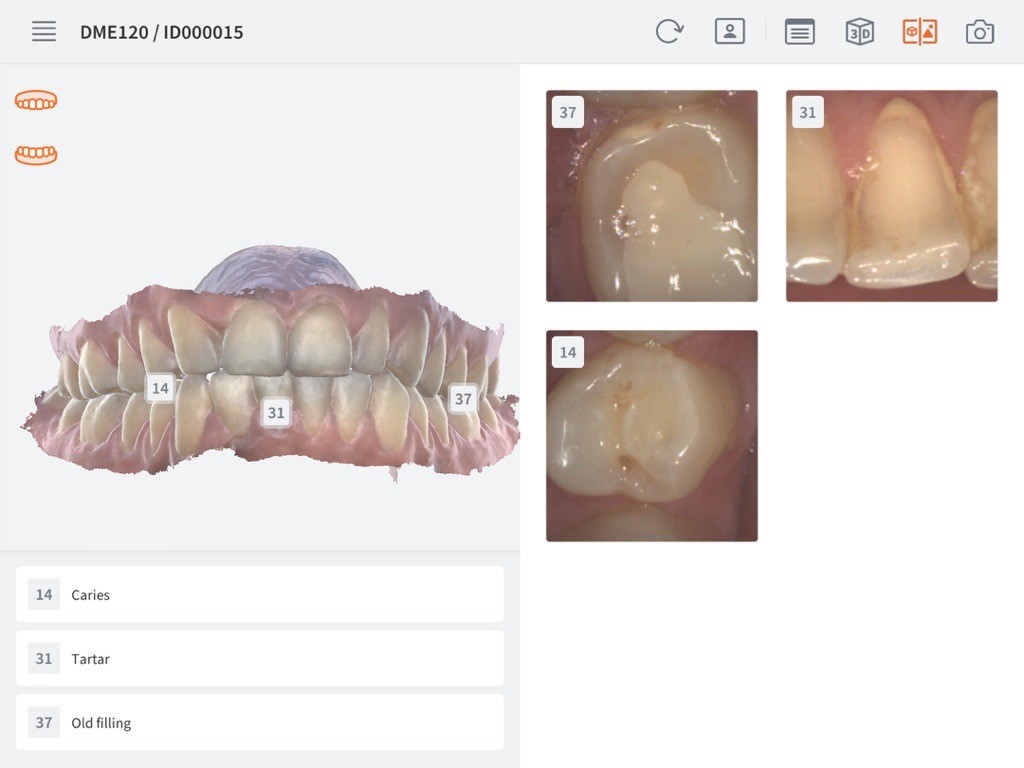
-
To view a 2D image or Finding in detail, click/touch the corresponding image:
- You can rotate and horizontally flip images as shown.
The 3DISC Scan&Tell™ App¶
Show Treatment Options.
Improve Patient Engagement.
3DISC Scan&Tell™
Intuitive. Simple. Engaging.
© 3DISC 2025