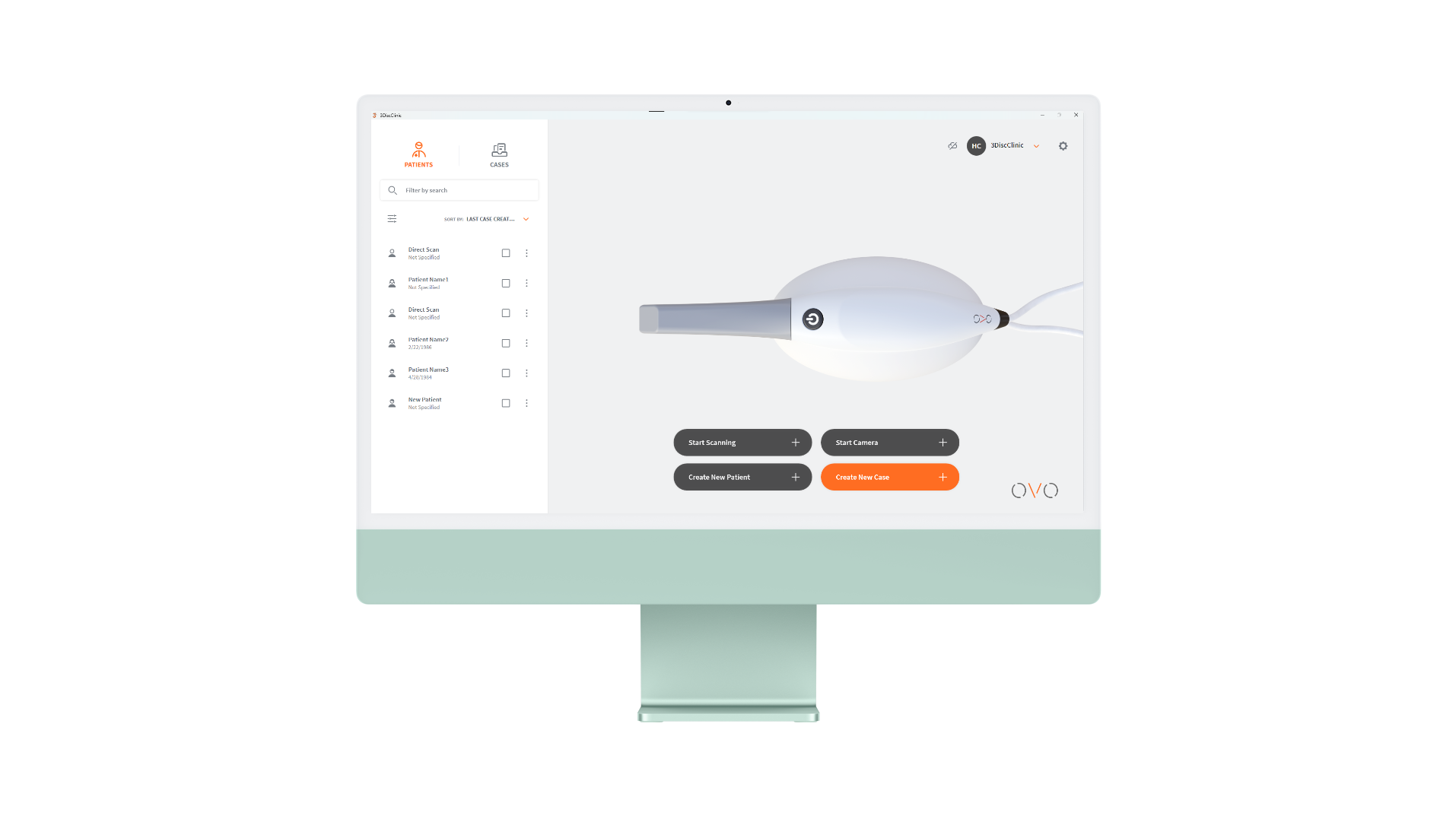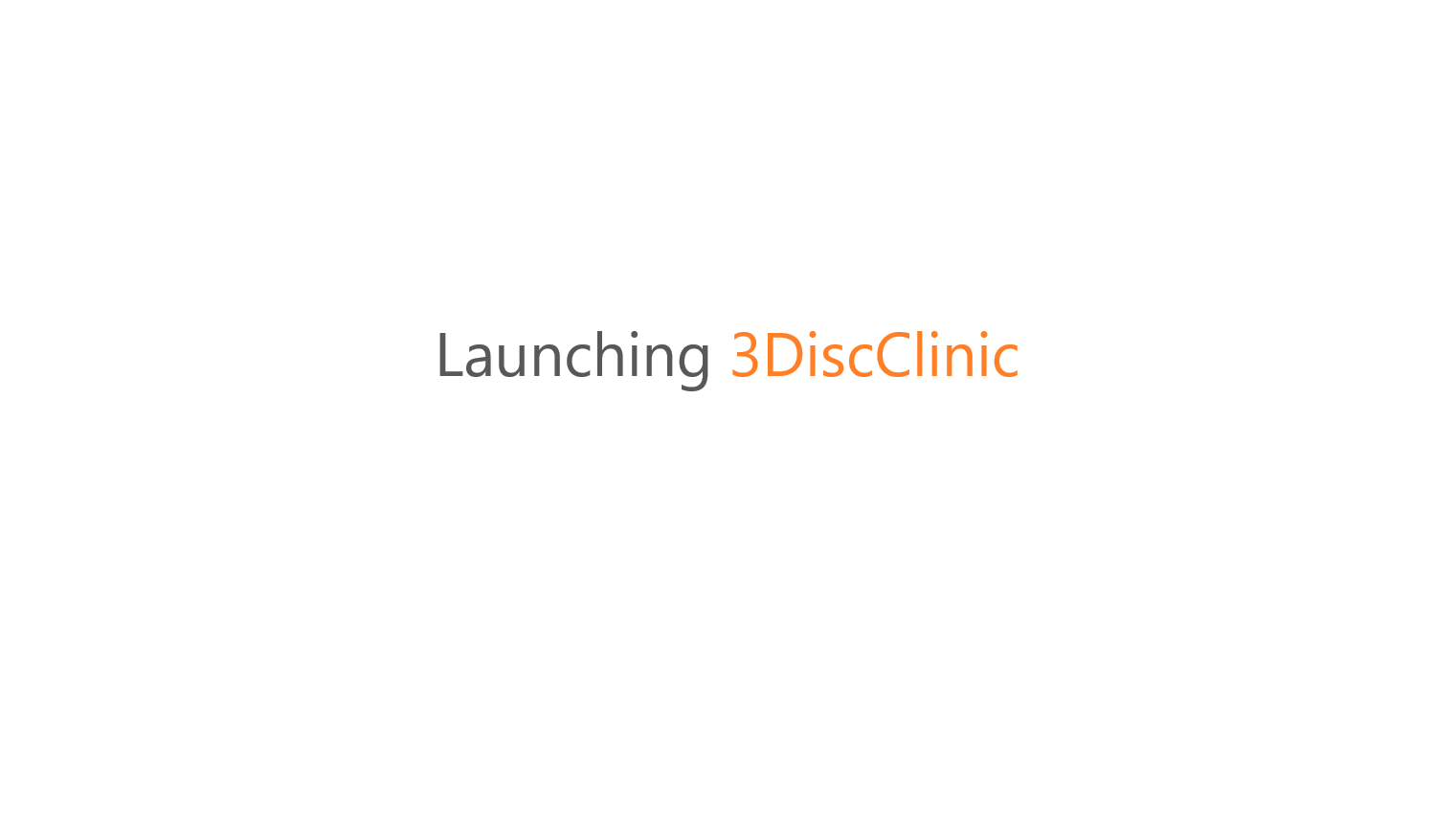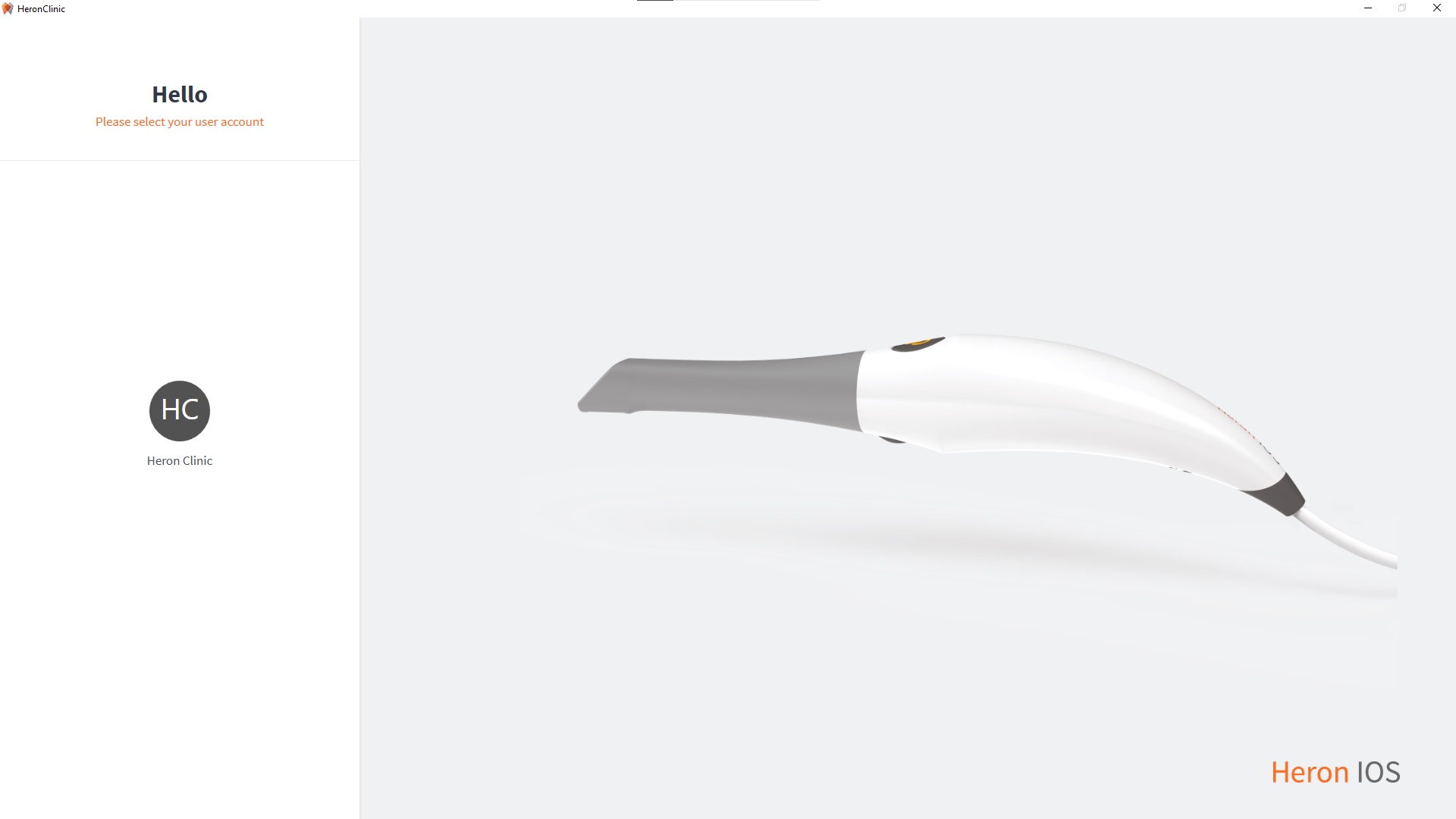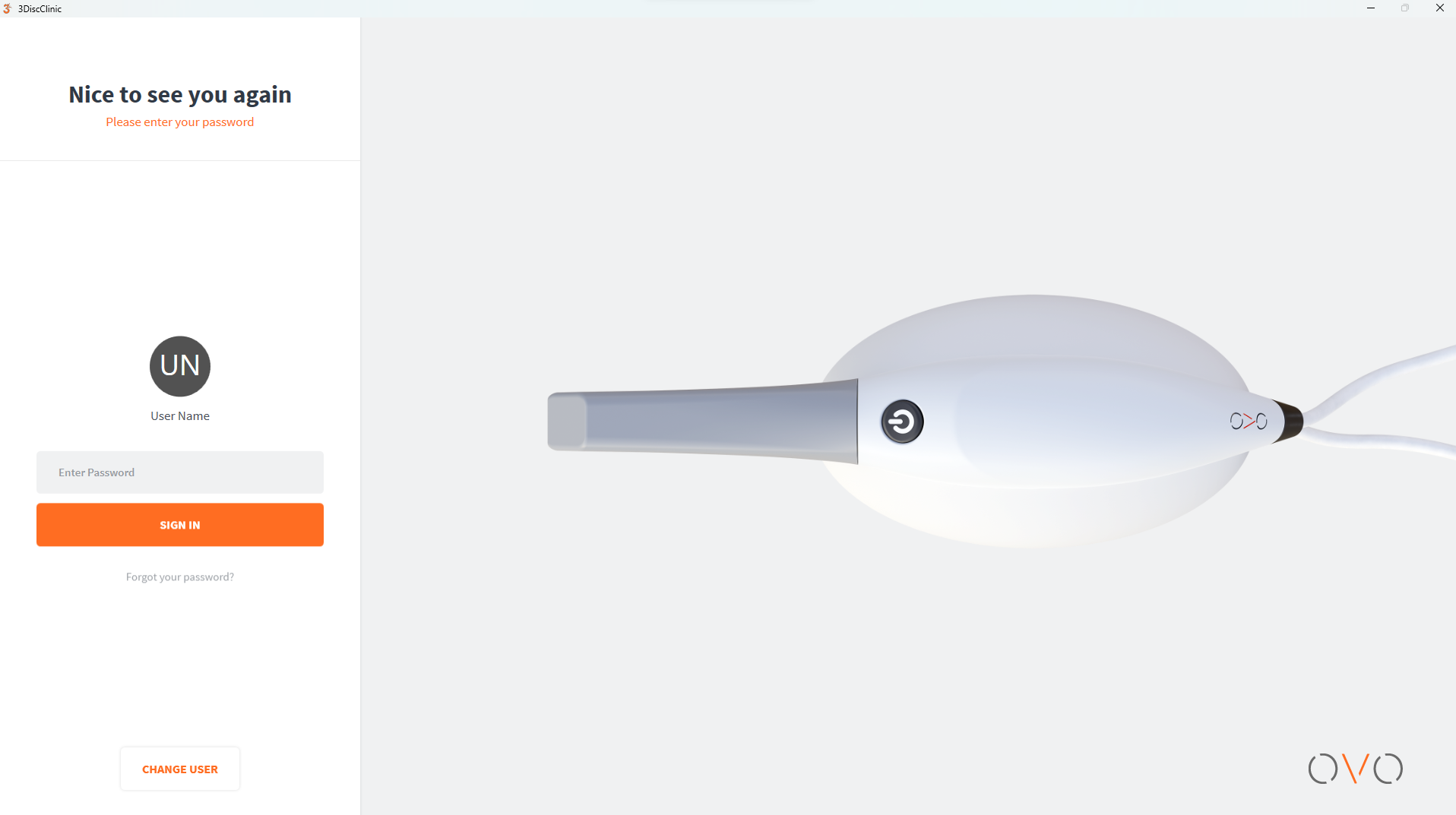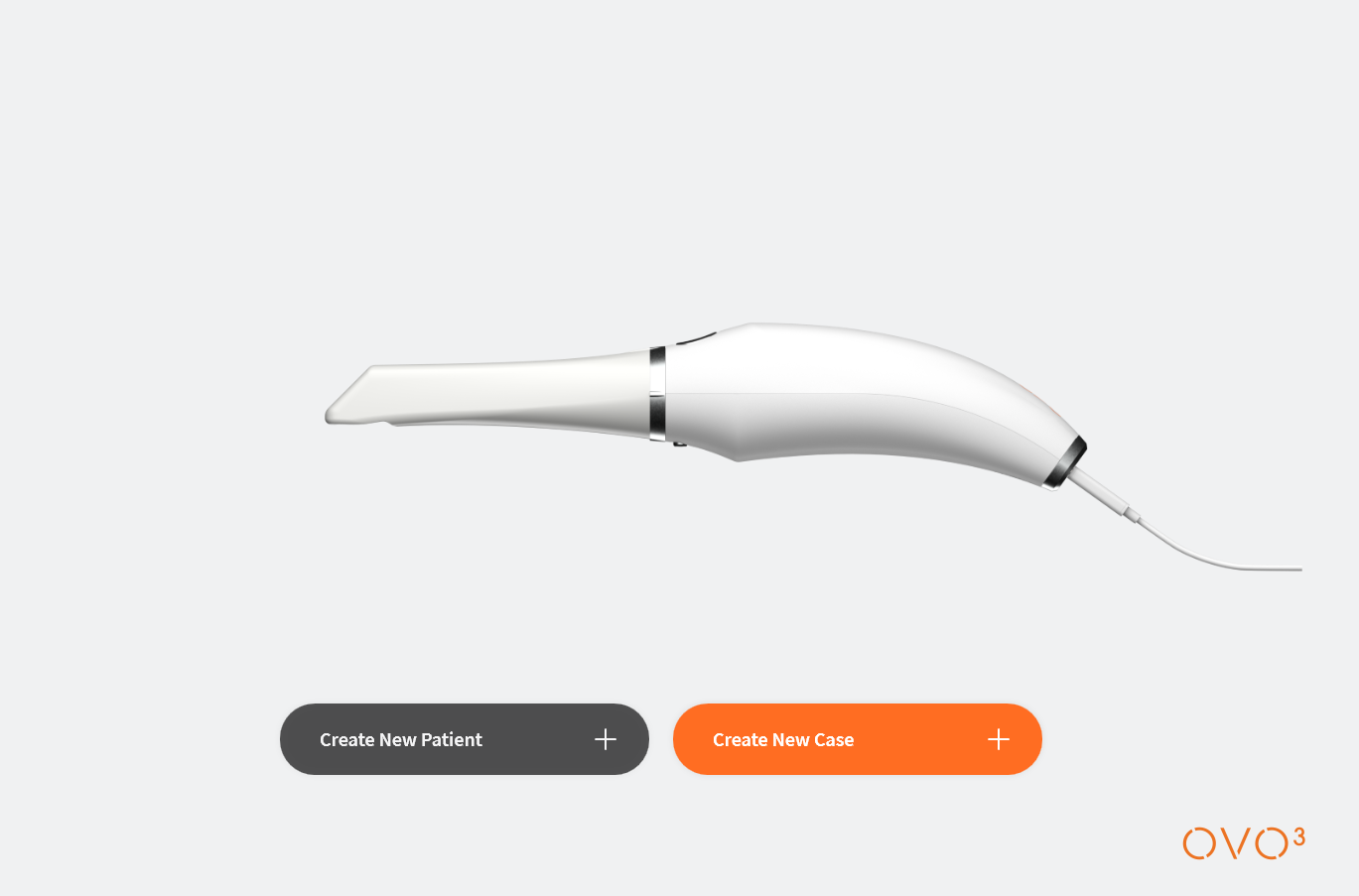Launching 3DiscClinic™¶
To launch the 3DiscClinic™ software installed on your computer.
-
1. Click on the 3DiscClinic™ desktop icon to launch the 3DiscClinic™ software.
The 3DiscClinic™ User Interface will automatically display the 3DISC scanner model connected to your computer.
Launching 3DiscClinic
Registering your Device¶
On first launch, a pop-up screen will invite you to register and activate the 3DiscClinic™ software on your computer.
{ }](DIR/media/HeronClinic/ActivatedOnYourPC_EN.jpg)
In the Device Registration dialog box:
- 1. Enter your registration details (required information is indicated by *)
- 2. Tick the consent checkbox, to consent to the collection and processing of data by 3DISC.
2-Factor Authentication¶
In order to protect your data, 3DISC has introduced 2 Factor Authentication to your Device Registration.
- 3. Click Confirm Email
- You will receive an account activation email
- 4. In the email, click on Confirm my email.
Successful registration is notified by a pop-up message.
- 5. Click SUBMIT.
For information related to Data Protection and the General Data Protection Regulation (GDPR), see below 1.
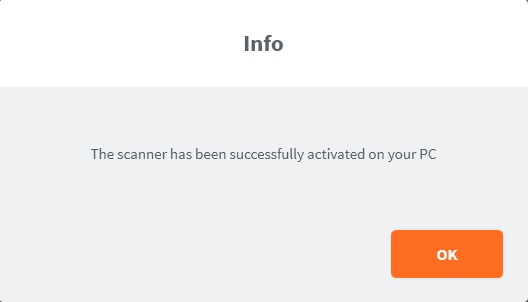{ }](DIR/media/HeronClinic/ActivatedOnYourPC.jpg)
IMPORTANT: It will not be possible to perform new scans or export existing scans if the device has not been registered on the PC.
Once you have successfully registered your 3DISC™ IOS device, you are ready to set up a 3DiscClinic™ User Account.