Using 3DiscLab¶

Installing 3DiscLab¶
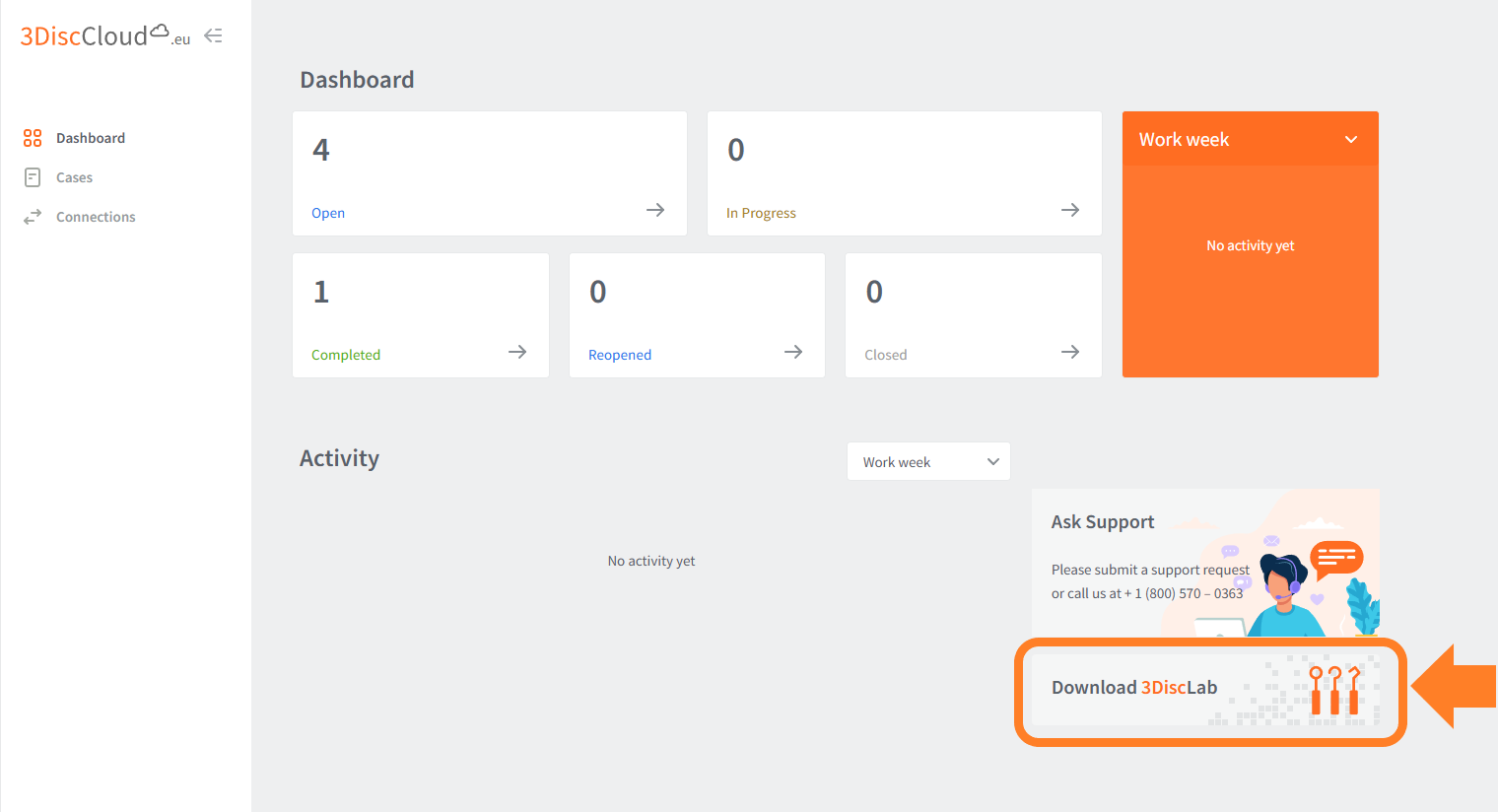
Download 3DiscLab via 3DiscCloud
To install the 3DiscLab App :
-
1. Connect to your 3DiscCloud Lab account
-
2. Click Download 3DiscLab in the 3DiscCloud™ Dashboard as shown.
-
3. Double-click on the executable file (.exe) to launch the 3DiscLab installer.
-
4. Follow the Setup instructions:

Updating the 3DiscLab software¶
Users are informed automatically of 3DiscLab updates.
- When a new version becomes available, you will see the following notification:
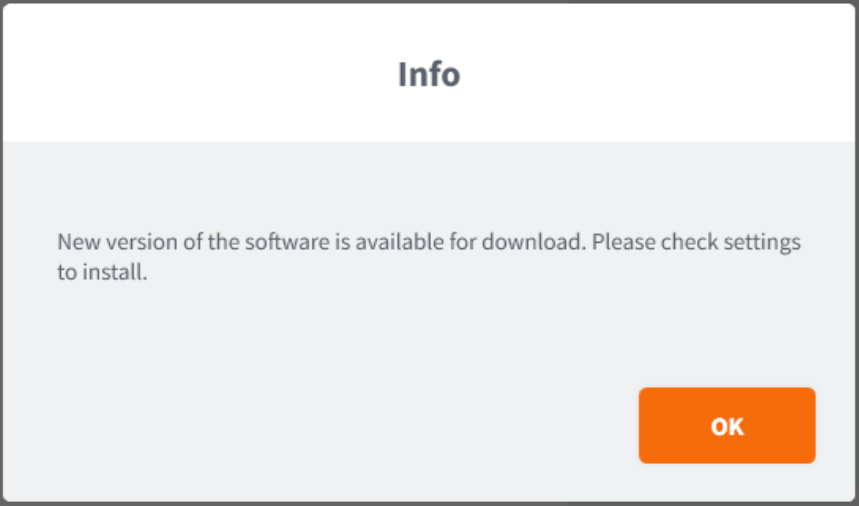
- Go to 3DiscLab ⚙ Settings, and in Check for software updates click CHECK NOW
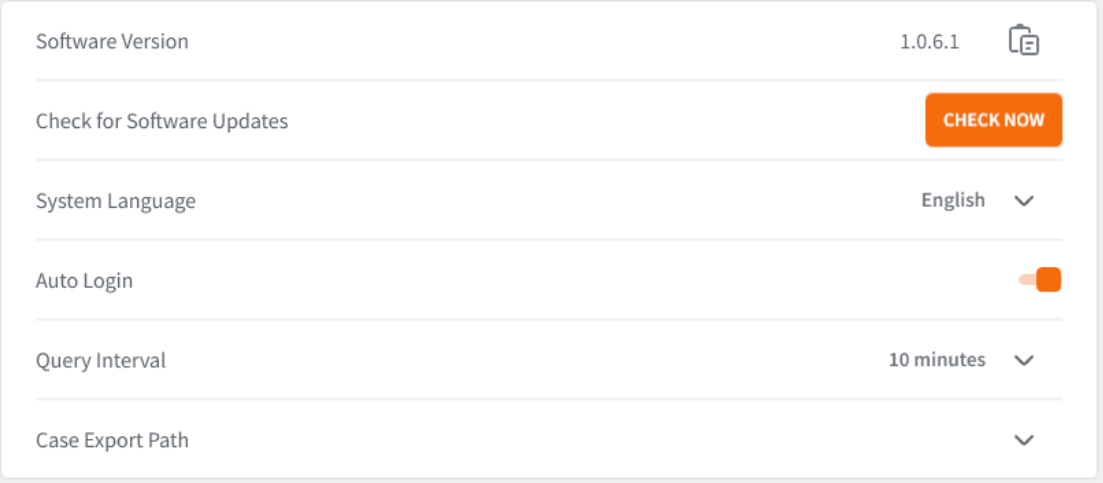
- To update to the new version, click OK
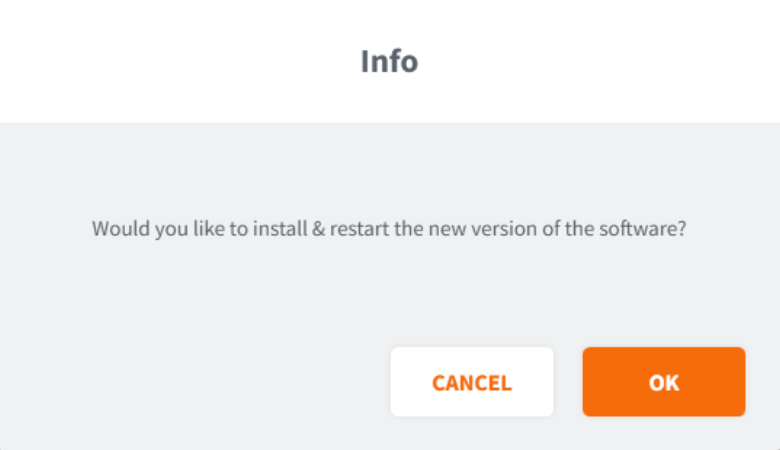
This will close 3DiscLab and start the installation of the new software version.
NOTE: If you prefer, you can return to update the software later.
- To decline the update, click Cancel
Launching 3DiscLab¶
To launch the 3DiscLab app:
- Select the App in your Settings Search bar and click on the icon.
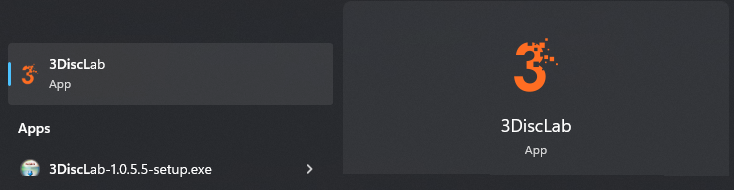
Launching 3DiscLab
Login to your 3DiscLab Account¶
To login to your 3DiscLab Account:
- Enter your 3DiscCloud login address and password
- Select your region (US or EU)
- Click Sign In
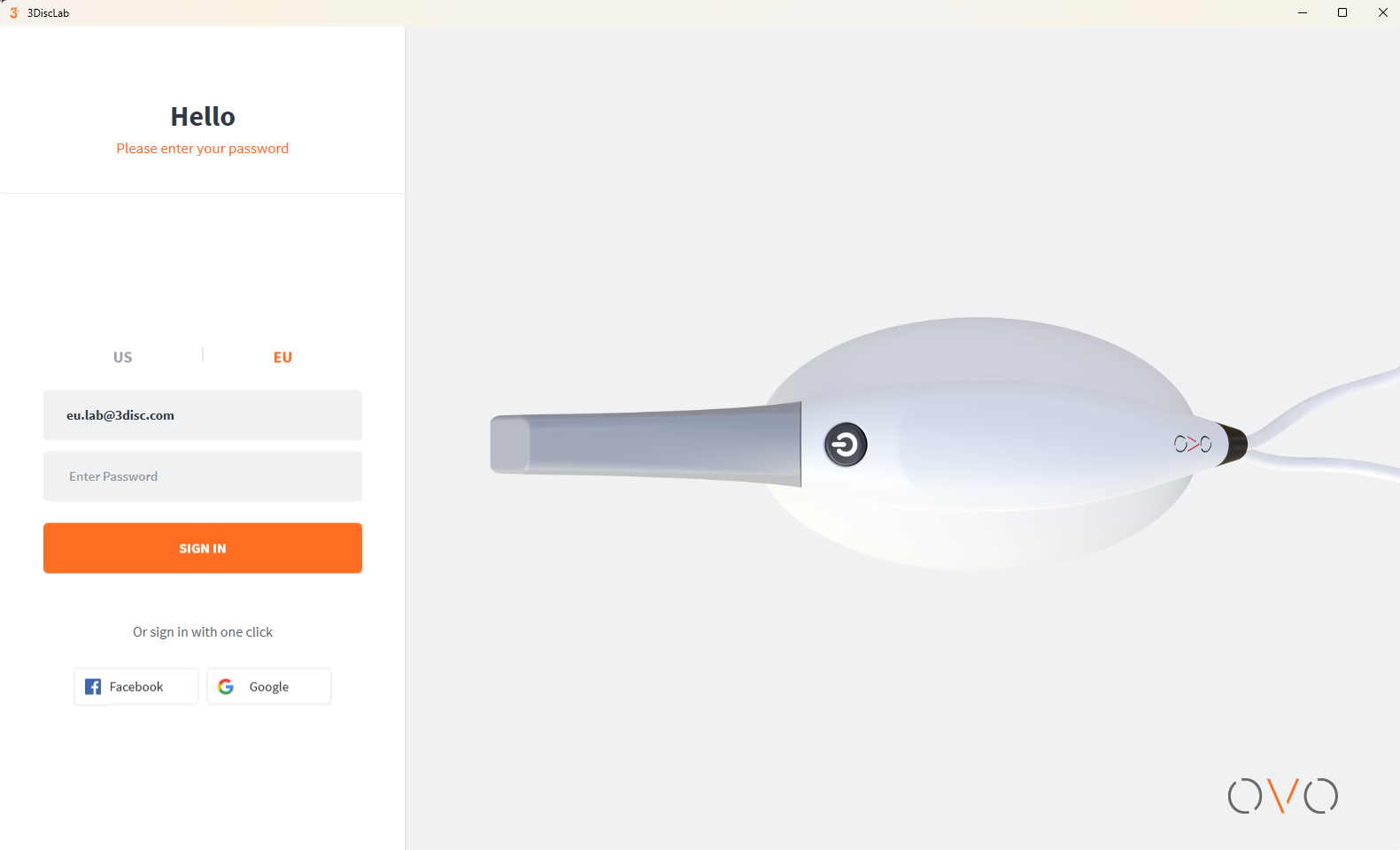
Logging in to your 3DiscLab Account
Using your 3DiscLab Account¶
The cases received via your 3DiscCloud Account will be displayed in 3DiscLab:
- Filter/Search the desired file/s.
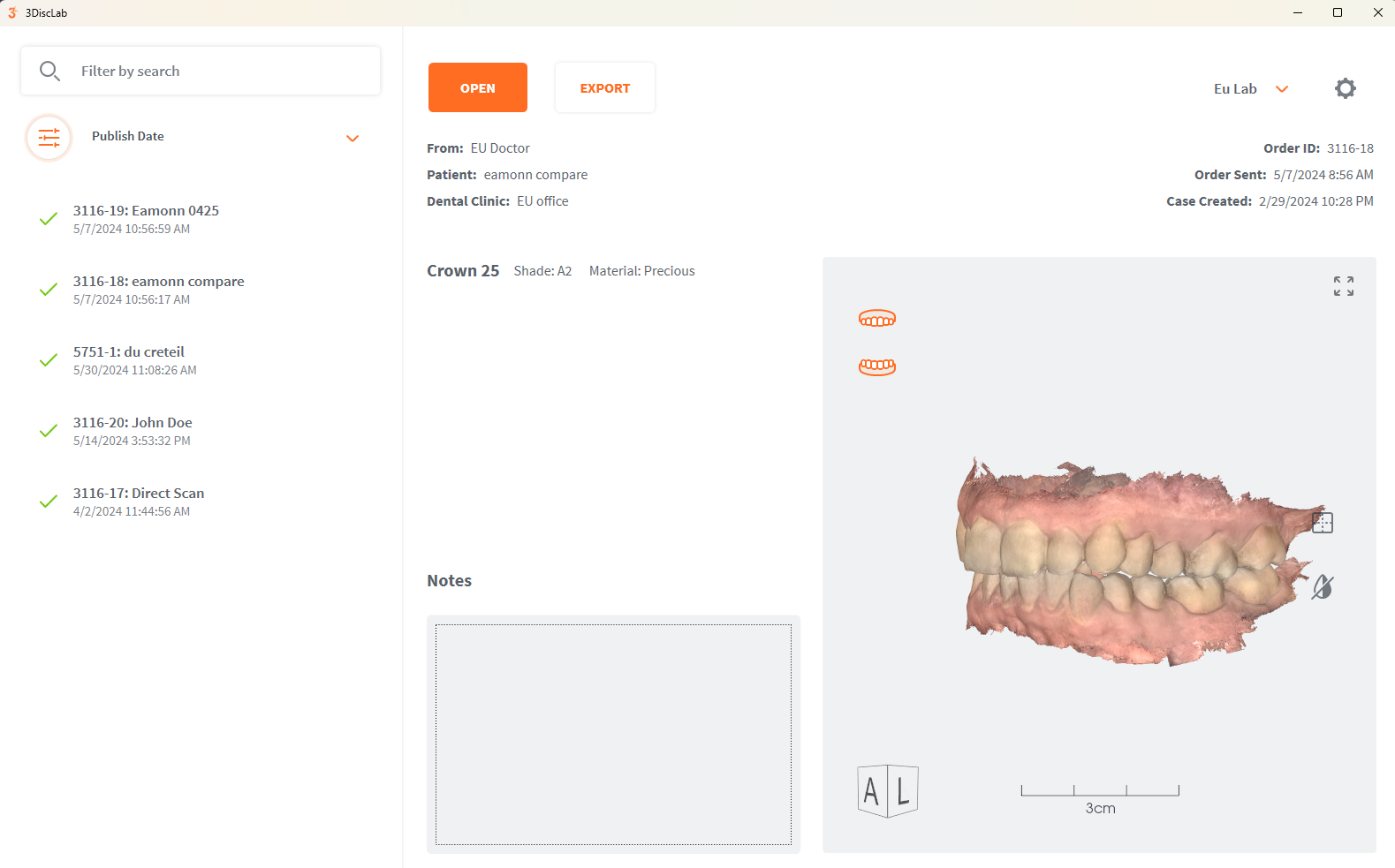
Using the 3DiscLab Application
Accessing Case files using 3DiscLab¶
The cases received via your 3DiscCloud Account will be displayed in 3DiscLab:
-
Select a Case and click Open
this will directly access the associated files.
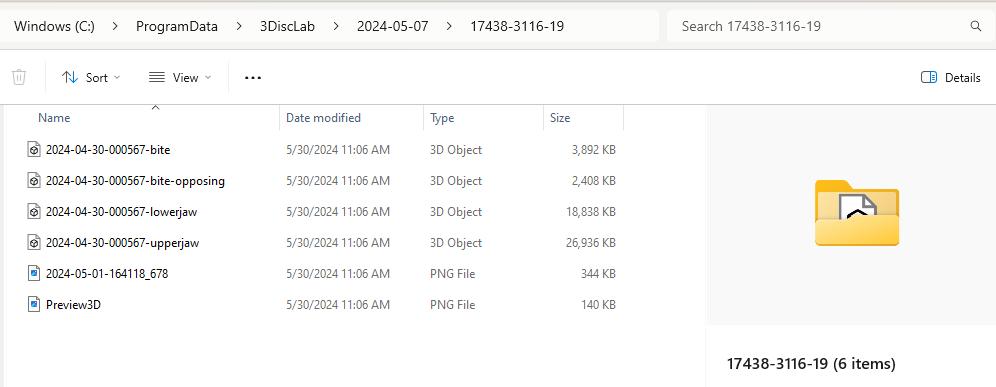
Accessing Case files using 3DiscLab
Exporting Case files using 3DiscLab¶
The cases received via your 3DiscCloud Account will be exported to the Export path you have configured in Settings.
-
Select a Case and click Export
This will display the Export dialog window.
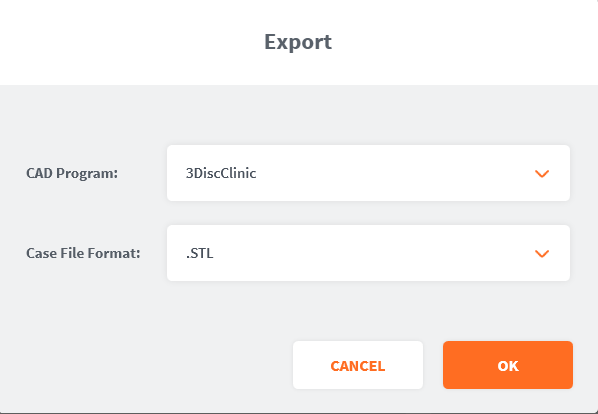
Exporting Case files using 3DiscLab
- Select options from the dialog boxes and click OK
Selected case files will be exported to the specified path.
NOTE: If you have not configured a default export path you can specify a path during export.
- A popup will indicate when the export is completed.
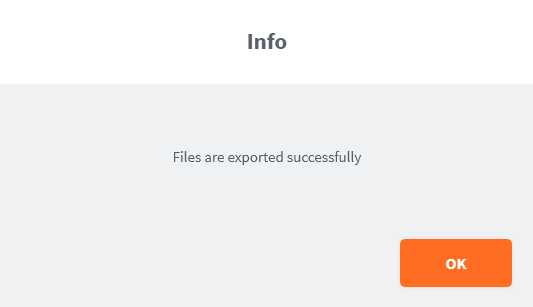
- To access the exported files, click OK
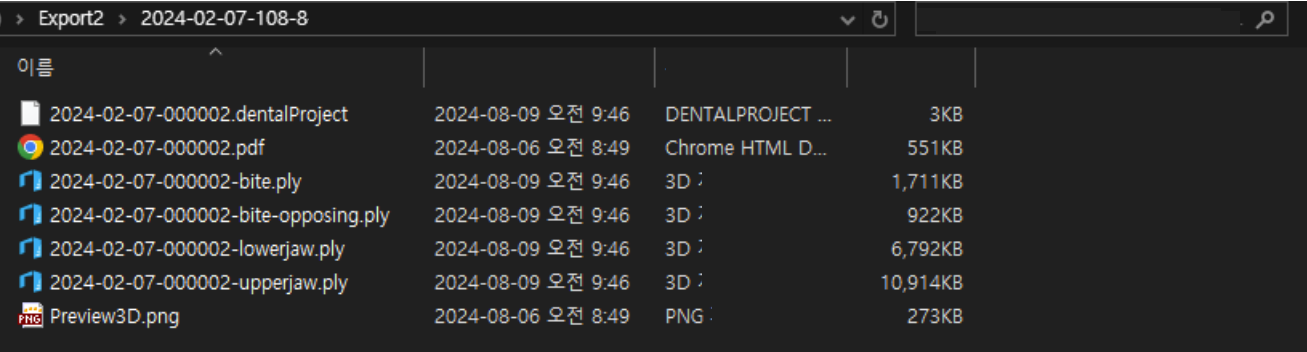
Configuring 3DiscLab Settings¶
To access 3DiscLab Settings:
-
Click on the Configuration icon ⚙ in the top-right-hand corner.
This will open the Settings page:
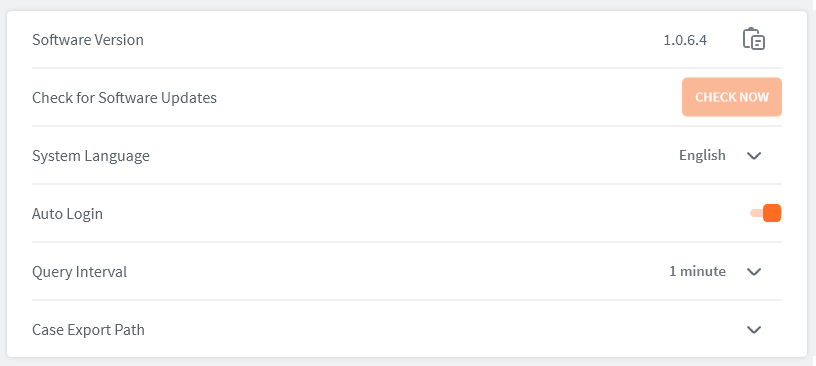
3DiscLab Settings
| Setting | Description |
|---|---|
| Software Version | Software version currently installed. |
| Update Status | Available update version will be displayed here. |
| System language | Choose interface language. |
| Auto Login | Login automatically to your account upon launch of the application Click slider left to deactivate, right to activate. |
| Query Interval | Automatically check your 3DiscCloud account for newly received cases and files. Select Query Interval Period
|
| Case Export Path | Select a path for export. If no path is selected, you can choose one during the export process. |