3DISC™ IOS solutions integrate the Reveal® Digital Ecosystem¶
3DISC is happy to announce that 3DISC™ IOS scanners are now part of the Henry Schein Orthodontics Reveal® Digital Ecosystem.
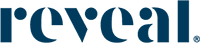

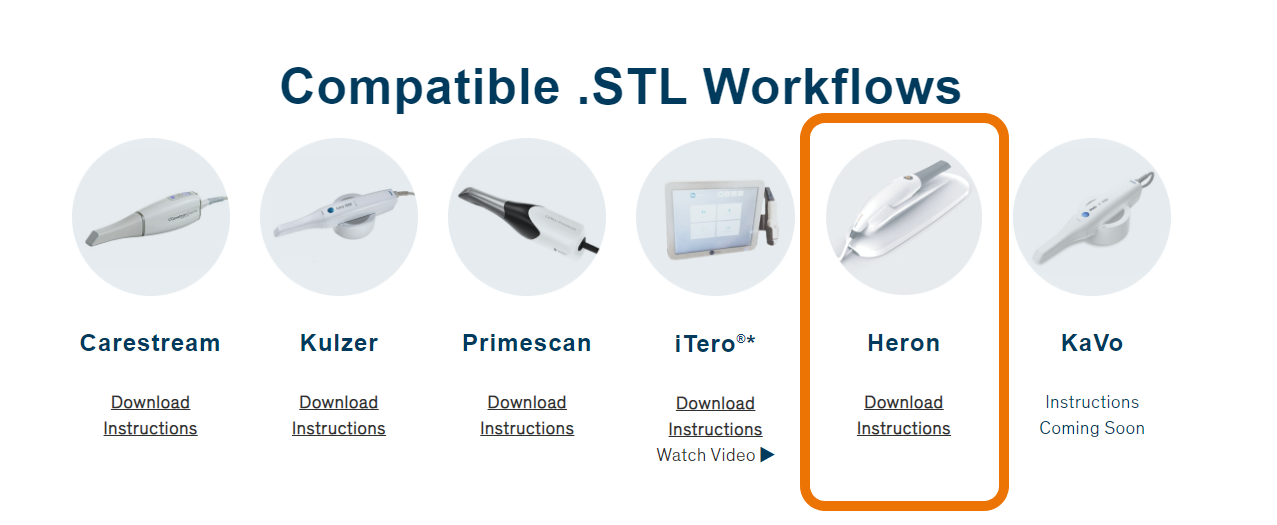
Integrating the Reveal® Digital Ecosystem¶
Scan using your 3DISC IOS Solution
& 3DiscClinic™ Case Management software

Perform patient scan using your 3DISC IOS Solution & 3DiscClinic™ Case Management software
Seamlessly transfer patient files directly to the DDX lab portal.
Send Scans to Reveal DDX Lab Portal
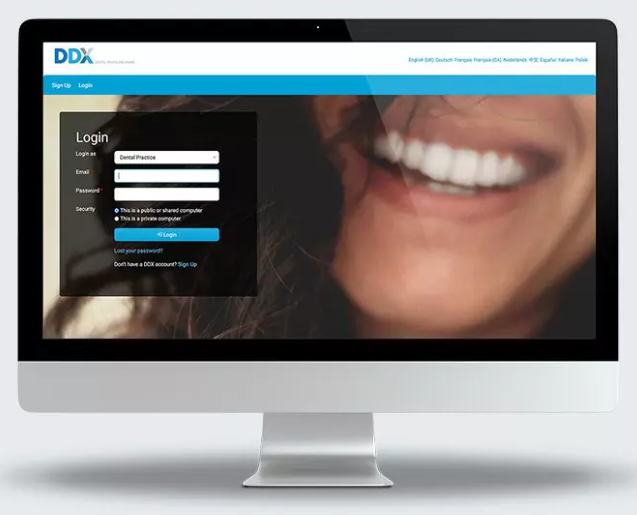
Intraoral scans created using 3DISC IOS Solutions are sent via 3DiscClinic™ and automatically populate within patient prescription under ‘case files’.
Complete Treatment setup in DDX
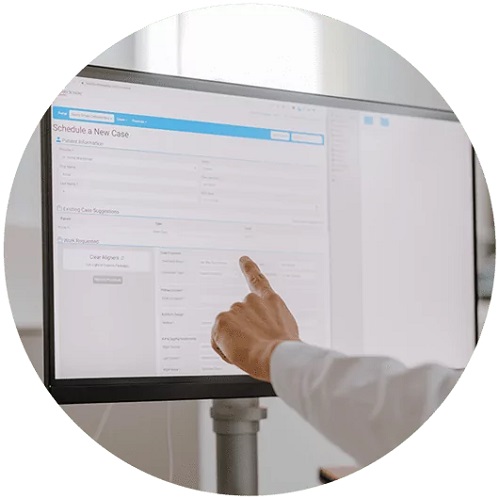
Enter patient Rx. and create treatment plan within the DDX lab portal.
Approve treatment setup for manufacturing.
Deliver Aligners to Patient

Reveal Clear Aligners are then manufactured and shipped to your practice for you to begin treatment with your patient.
Connecting to the Reveal® DDX Platform via 3DiscClinic™¶
To connect to the Reveal® DDX Platform via 3DiscClinic™:
- 1. Click the System icon ⚙️ located in the top right corner of the 3DiscClinic™ Home Page, to access Settings.
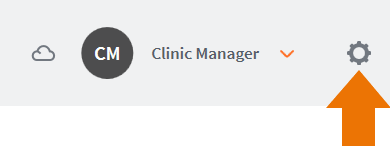
- 2. Select User Cloud Accounts in the left-hand Settings menu, and click Edit
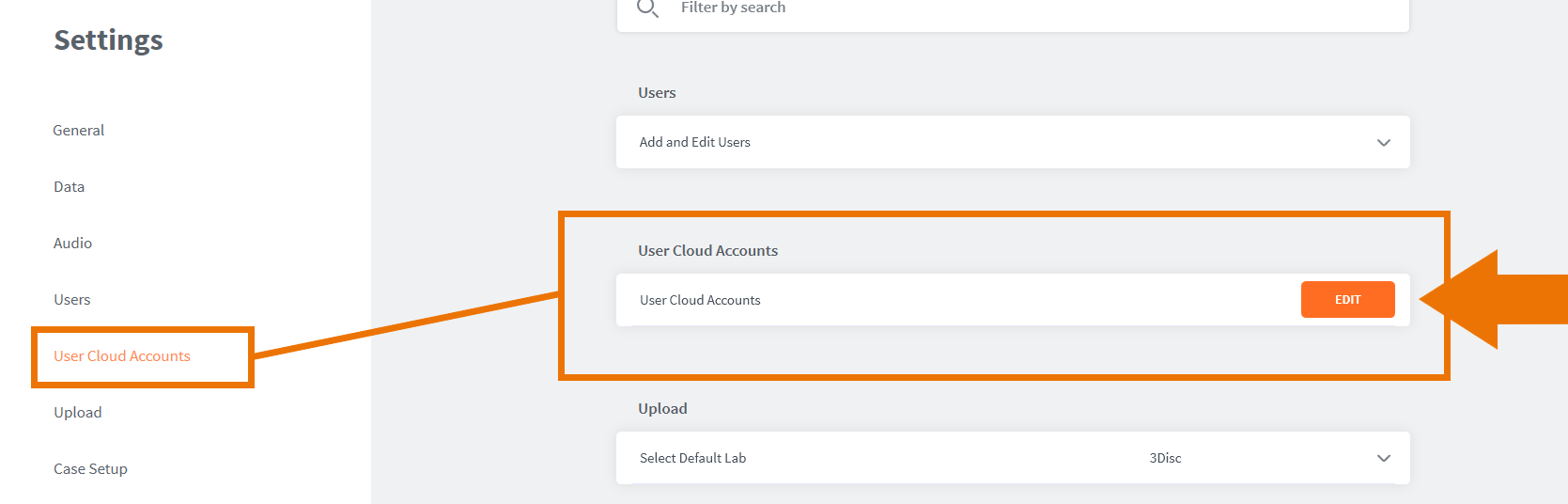
- 3. This opens the User Cloud Accounts dialog box:
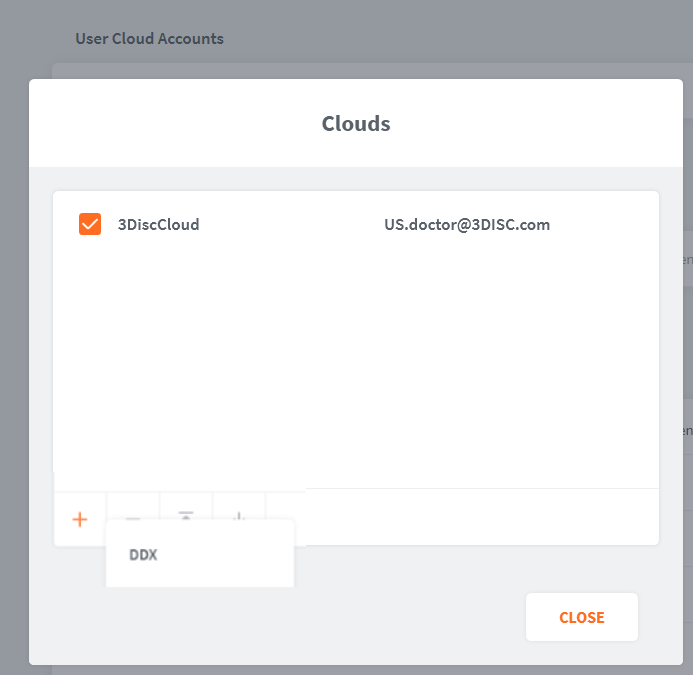
- 4. Click the + icon, and select the DDX partner platform from the list.
This will send you to the Reveal DDX platform.
- 5. You will be invited to Login or Create an Account:
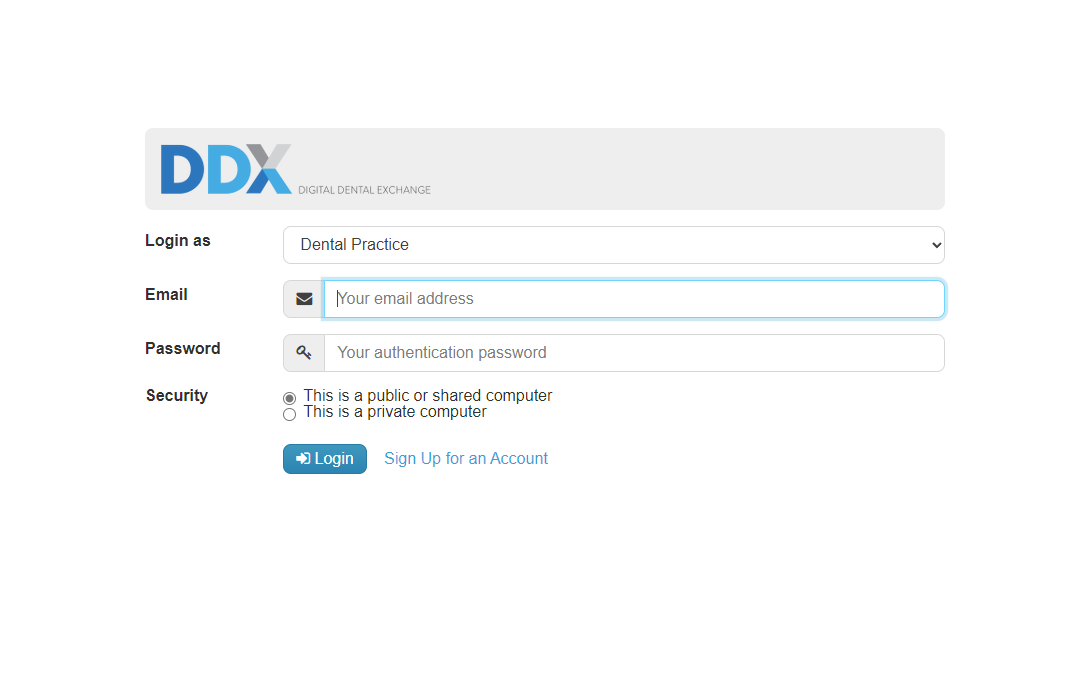
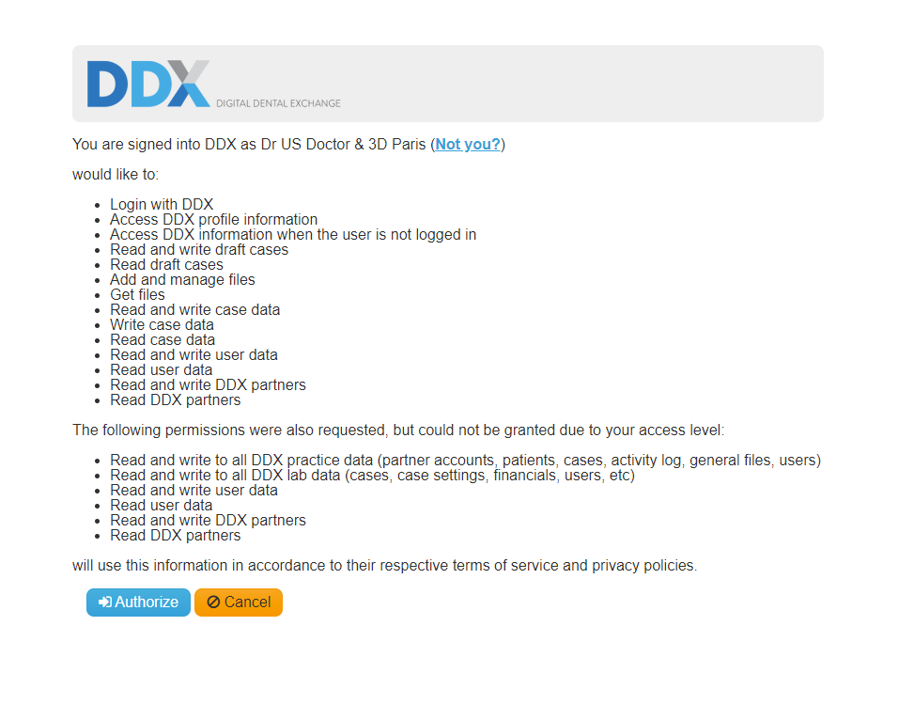
- 6. 3DiscClinic™ will register and save your DDX Account Settings:
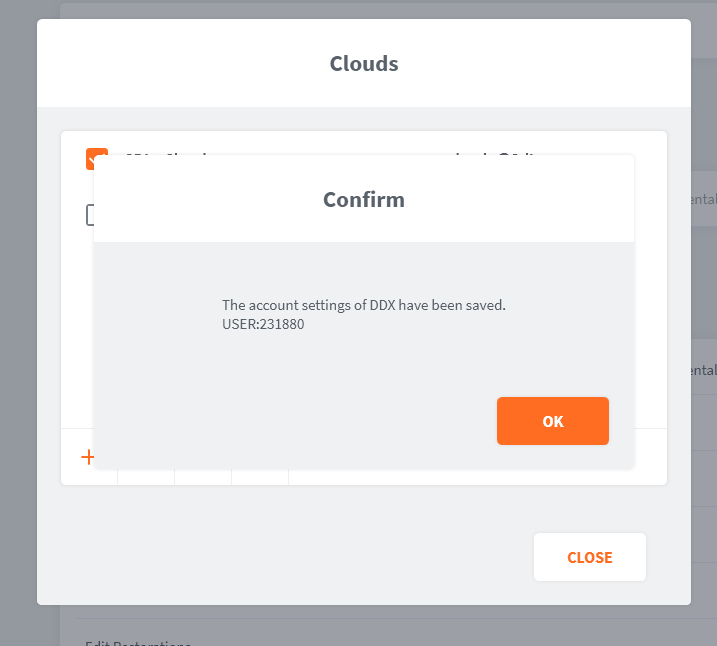
- The DDX platform is added to your list of User Cloud Accounts:
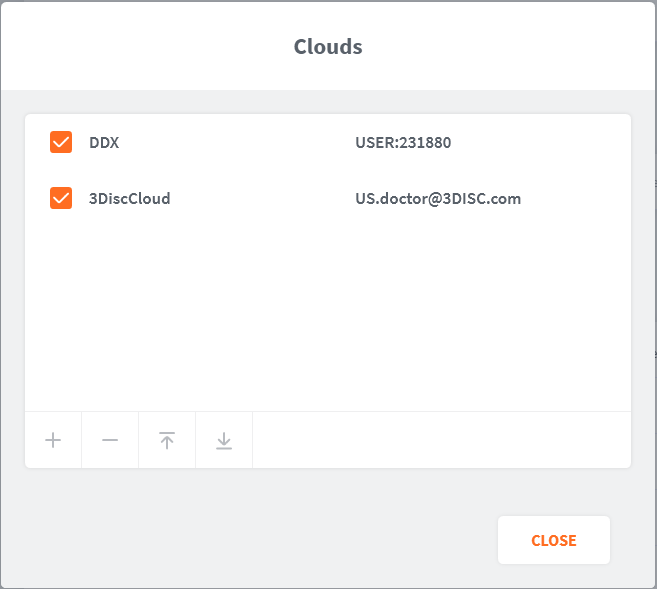
- Your DDX Account is displayed in the Lab drop-down list of the Case Review page:
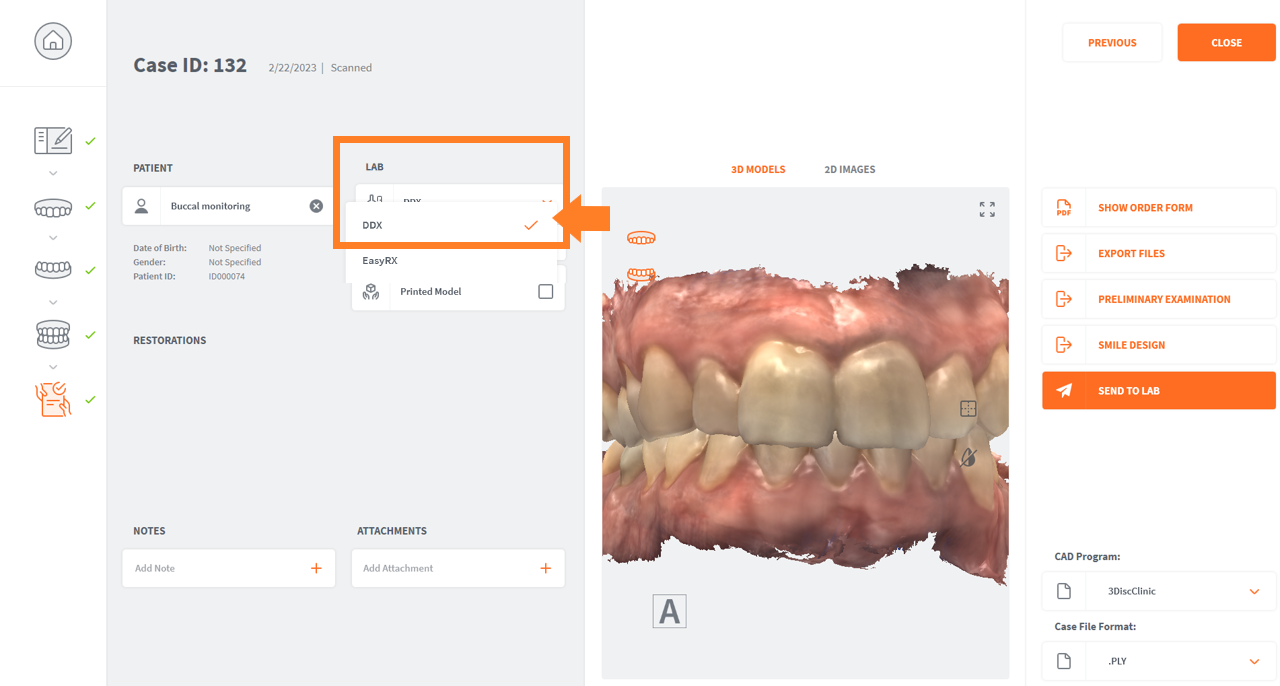
- When you select the DDX Platform, cases sent via 3DiscClinic are automatically displayed in your DDX Account:
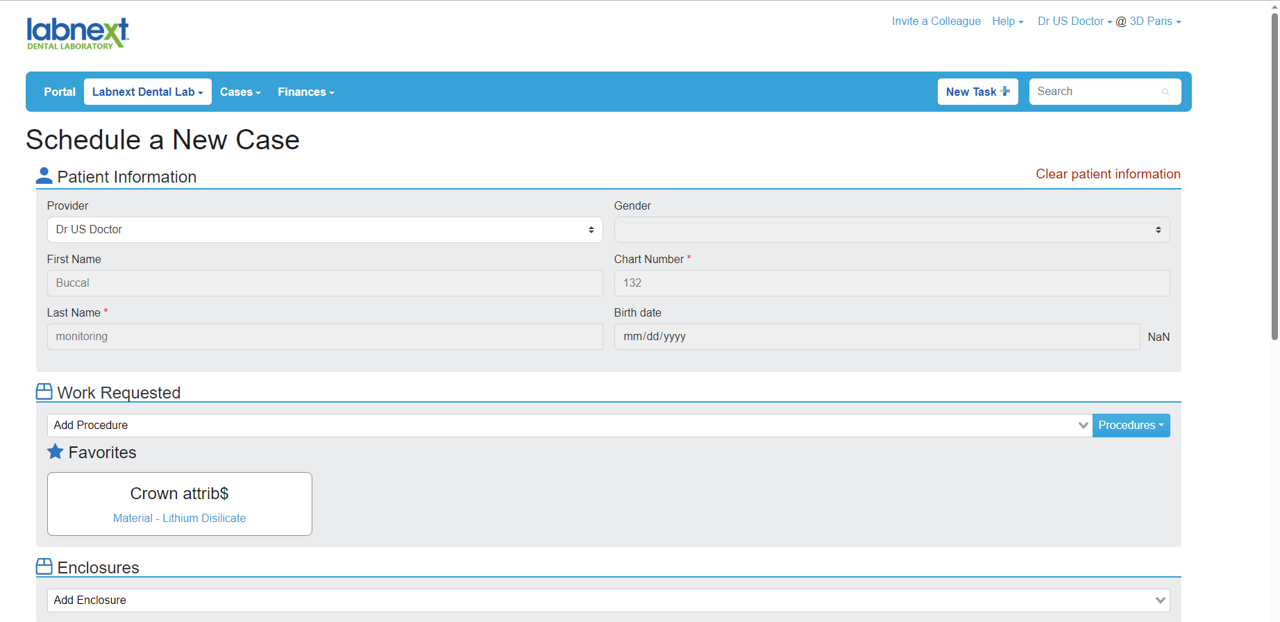
Using the 3DiscClinic™ .STL Export Workflow¶

To export .STL files in 3DiscClinic™
- 1. Go to the Case Review step for the Patient Case.
- 2. Verify that the case file format is set to .STL.
- 3. Click on the Export Files button.
-
4. If no export location has been set under the setting, then you will be asked to select an export folder. Otherwise, the files will be exported to the predefined location.
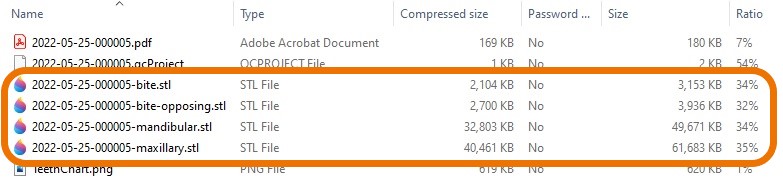
-
5. Login to your DDX Account: DDX Login
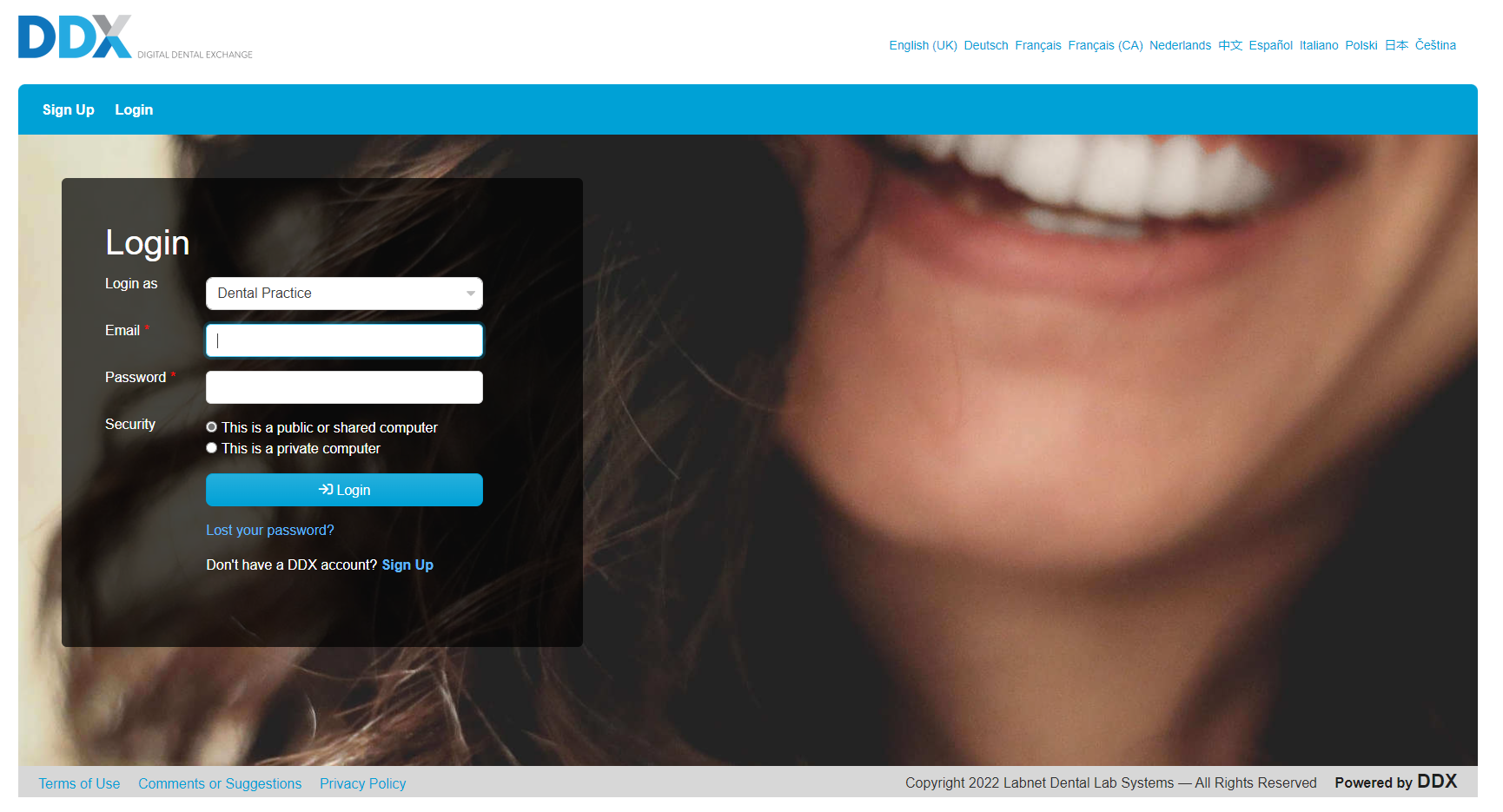
- 6. Select New Case
- 7. Enter all required patient information and details in the work request form.
-
8. Under Case Files, select the Upload button to add scan files from your desktop folder.
The uploaded files will appear as thumbnails under the Case Files section.
-
9. Enter the notes relevant to your patient, then check to accept terms & conditions before submitting your aligner case.
The Reveal® Digital Ecosystem¶
For more information about the integration of the Heron™ IOS .STL Export Workflow, visit the Reveal® Digital Ecosystem website:
To Access Reveal/3DISC Help Documentation...
Click here!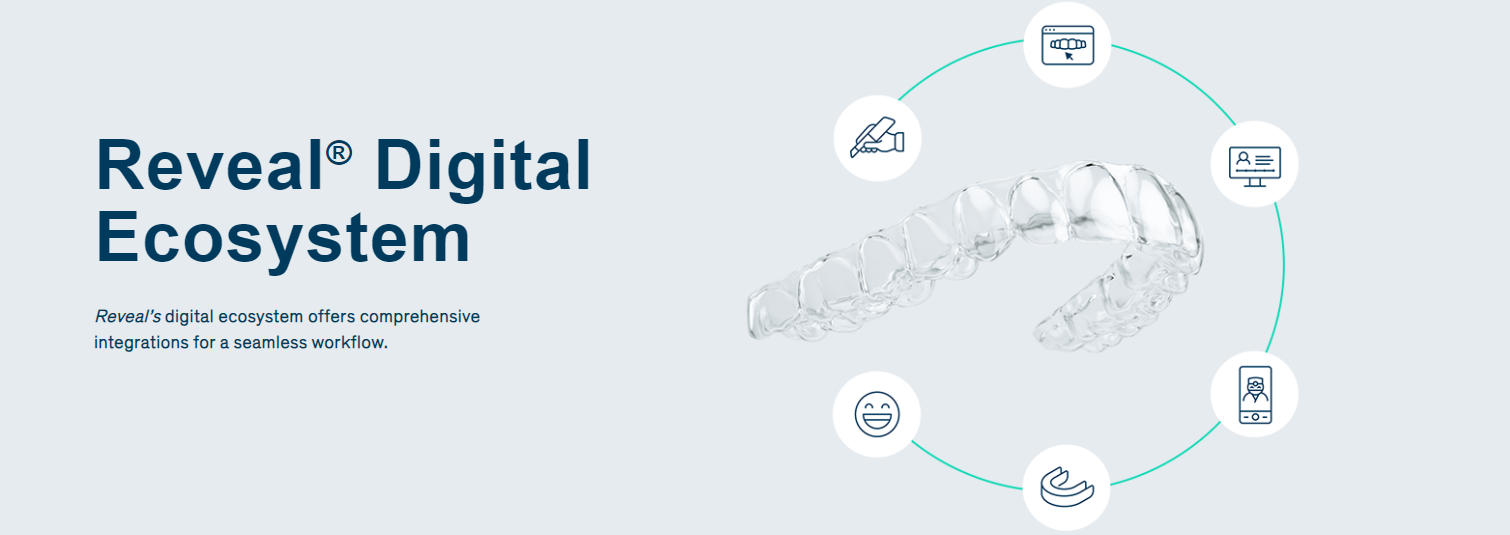
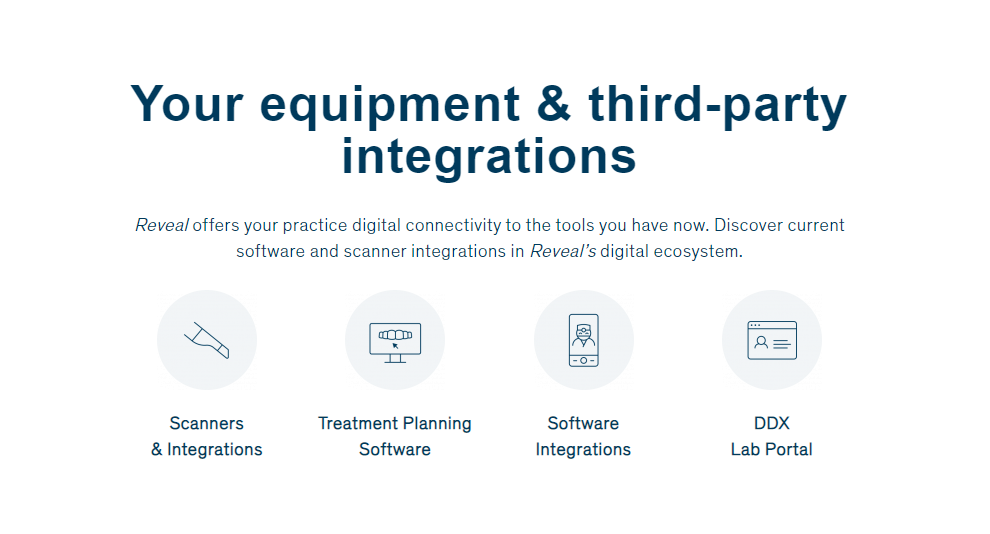
© 3DISC 2022