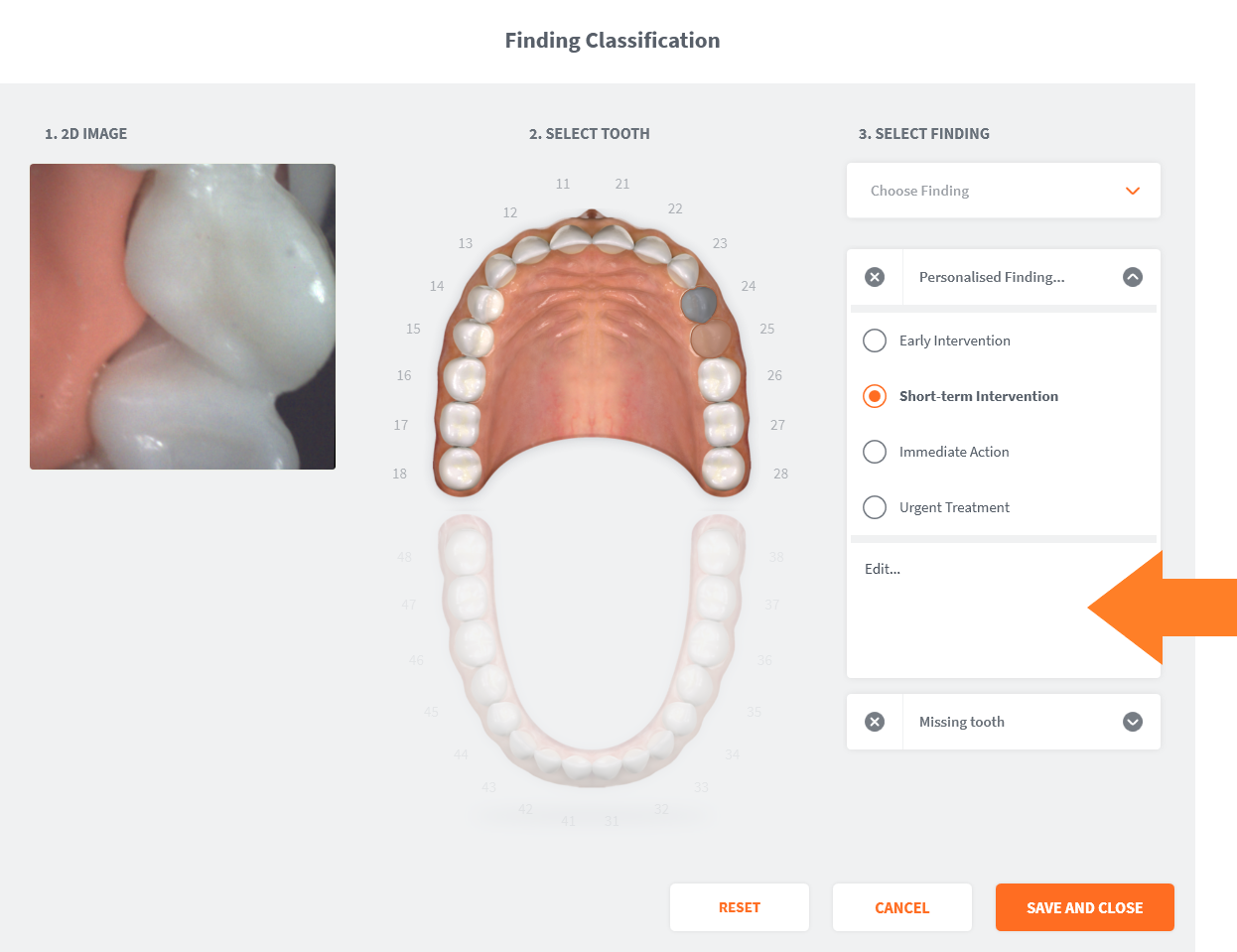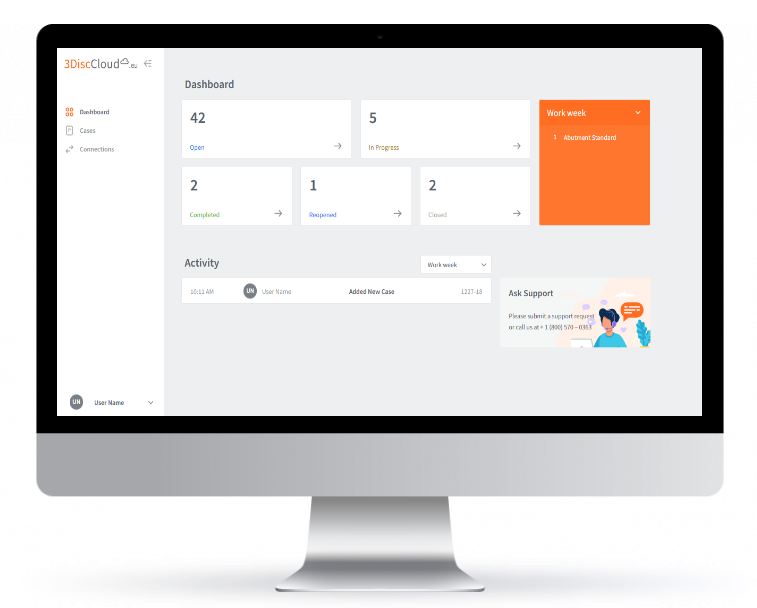The 3DISC IOS Workflow¶
Setup – Scan – Review – Communicate –Send!
The 3DISC™ IOS Workflow consists of a few simple steps:
Follow the 3DISC IOS Workflow...¶
3DISC Heron™ IOS

The Heron™ IOS solution provides dental practitioners and clinicians with a comprehensive, intuitive and fully digital experience.
Heron™ IOS benefits from the proven versatility of 3DISC's scanning software 3DiscClinic™: the simplest, easiest-to-use interface on the market, for the most efficient and intuitive user experience.
The Heron™ IOS Workflow consists of 4 simple steps:
3DISC OVO™& 3DISC Scan&Tell™ communication hub

With 3DISC OVO™, dentist and patient have, for the first time, a clinical communication tool that enables them to visualize and monitor evolution of the patient’s dental health, envisage treatment options and assess results.
This interactive visualization is achieved through the use of a tablet that shows 3D data, images and videos on the one screen and all in less than 3 minutes!...
Accessing the Case Setup page¶
Case Setup: Adding a case in 3DiscClinic™¶
-
or if you have not already created a profile for the patient: Create a patient profile.

- 2. Click Add Case
This opens the Case Setup page.

3DiscClinic - Case Setup page
Case Setup: Creating a New Case¶
You can also access the Case Setup page in the following way:
- 1. Click the Create New Case clickbar in the 3DiscClinic™ Home Page.

This opens the Case Setup page.
To associate the Case you are creating with a patient profile:
-
2. In the Case Setup page:
- Select a Patient Profile in the scroll list (A)
or
- Click Add New Patient (B), and
- Enter the patient details in the Create New Patient dialog box.

Simply Scan
 It is possible to start scanning without first selecting a patient profile or creating a case.
This can be useful when pressed for time, as the scan dossier can be associated with the patient profile afterwards.
It is possible to start scanning without first selecting a patient profile or creating a case.
This can be useful when pressed for time, as the scan dossier can be associated with the patient profile afterwards.
For information go to:
Next Steps¶