Creating a 3DiscCloud™ Lab Account¶

In the 3DiscCloud™ Login window:
- 1. Click Create New Account.
This will send you to the 3DiscCloud™ platform's signup page, and invite you to create a new account:
-
2. In the dialog box, enter your account details — required fields are marked with a red asterix (*).
Your account must be password protected.1

Make sure you specify the Dental Lab profile, as this will define user permissions for your account.
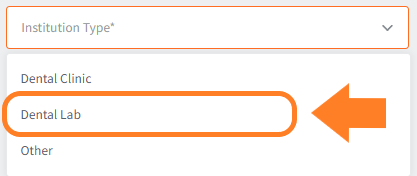
Profile Settings can be edited in 3DiscCloud™ User Settings.
-
3. Click Create Account
-
You will receive an email inviting you to activate your account.

-
4. Click the confirmation link to activate your 3DiscCloud™ account.
-
5. Click HOME to access the 3DiscCloud™ Login page.

-
6. Select a language in the scroll-down menu.
-
7. Enter your account email address and password to login to your 3DiscCloud™ account.
Validating your Region1¶
The European General Data Protection Regulation (GDPR) requires data managed in the European Union to be managed on servers within the EU.
➧ When connecting to 3DiscCloud™ for the first time you will have to validate your region.
Connecting to 3DiscCloud™
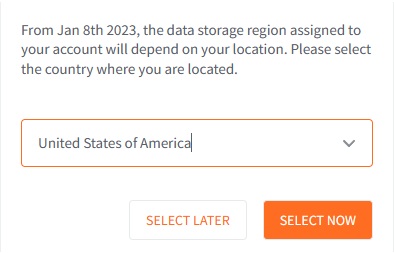
When you login, a popup will invite you to select the country where you are located.
Validating your Region

When you select a country, your data will be assigned to the selected region.
NEXT STEPS¶
You are now ready to:
- Create/accept connections to Dental Clinics in 3DiscCloud™
- Receive orders directly from Dental Clinics via 3DiscClinic™
- Manage the progress and status of orders in 3DiscCloud™
- Create and manage groups of Dental Lab users
© 3DISC 2022 - 2025