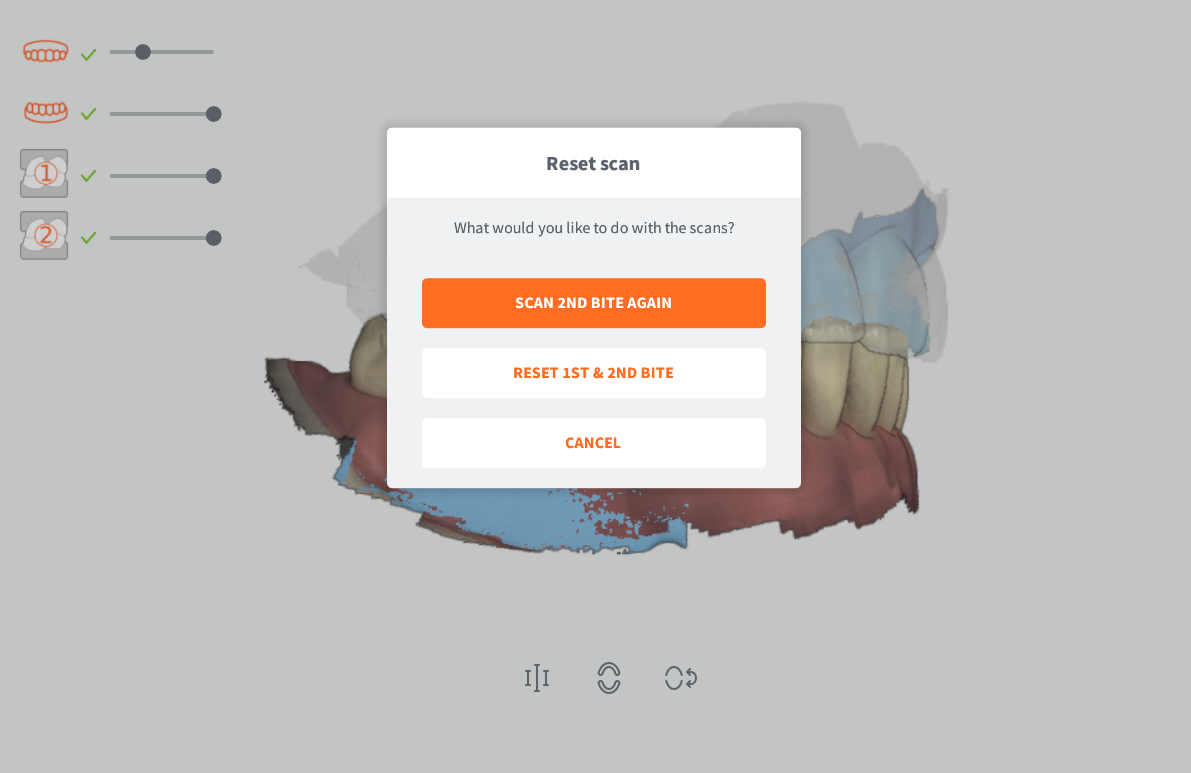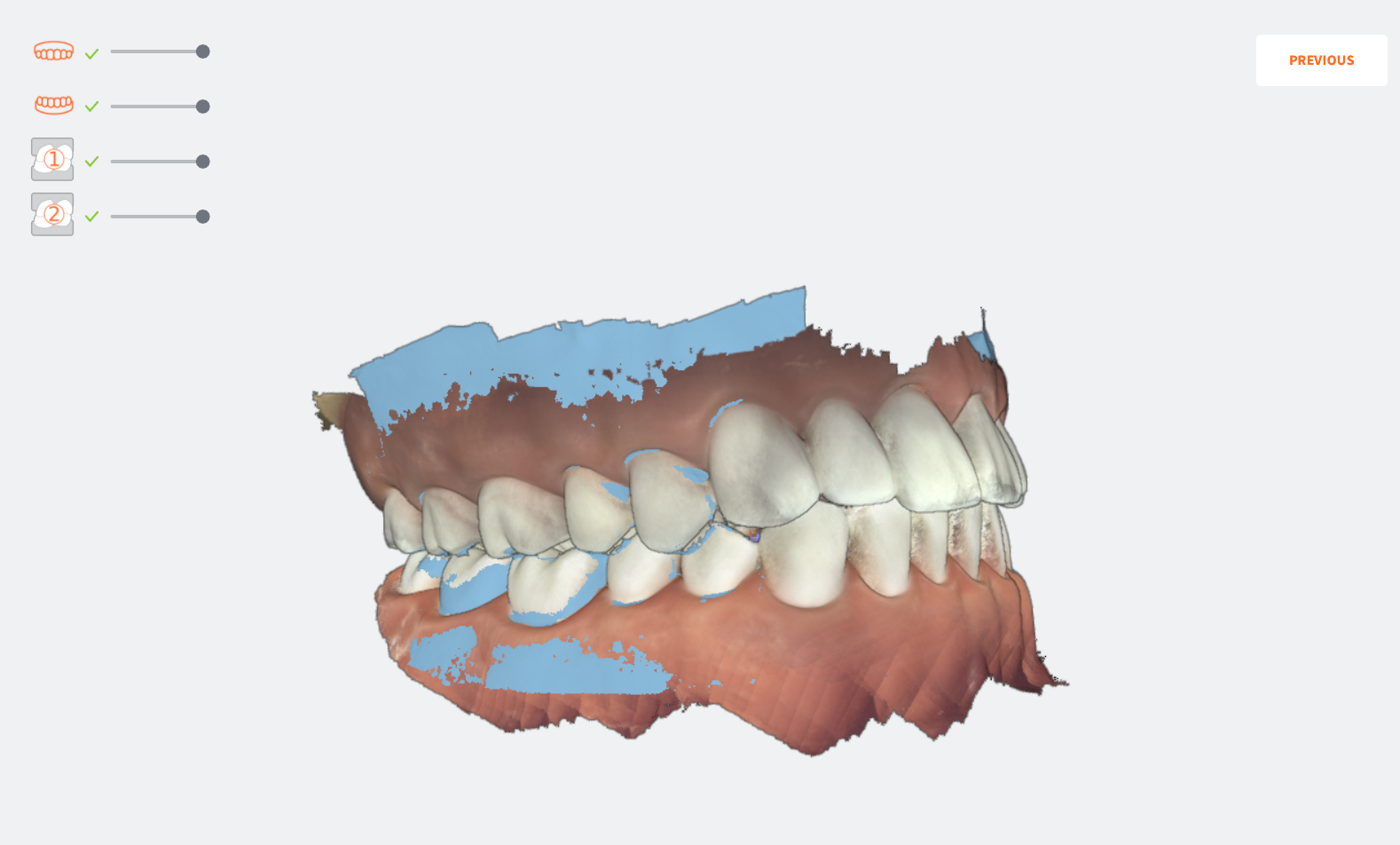Automatic Bite Alignment¶
3DISC Bite Alignment
You may need to refresh the page to view 3D Models...

NOTE: To optimize performance on mobile devices, 3D Models in .PLY format are only displayed on Desktop-size screens.
3DiscClinic™ enables you to carry out fast and accurate Bite Alignment based on the scanned Maxillary and Mandibular arches.
Accessing Bite Alignment¶

To access Bite Alignment in the 3DiscClinic™ Scan Workflow:
- Click on the Bite Alignment icon in the left-hand Scan Workflow Menu, or navigate using the up ↑ | down ↓ keys on your keyboard.
The Workflow Menu will display steps that correspond to the Scan options selected in the Case Setup page.
Workflow Menu steps in progress or completed are indicated by a green checkmark.
Carrying out an Automatic Bite Alignment¶
To ensure precision in calculating the patient's true bite alignment, auto mode now considers a region covering approximately four teeth from both the upper and lower sets.
-
1. When the patient's mouth is in occlusion, start scanning by pressing the Start/Stop button on the handpiece.
-
2. Place the scanner tip flat against the teeth of the molar/pre-molar region in occlusion, and scan a tooth and 1cm of mandibular gingiva
- Angle the scanner tip to take in as much gingiva as possible.

- 3. Pause 3-4 seconds on the mandibular gingiva, and move the scanner tip slowly along the gingiva for 2-3cm.
-
4. Scan up from the mandibular to maxillary gingiva.
- Angle the scanner tip to take in as much gingiva as possible.
-
5. Pause 3-4 seconds on the maxillary gingiva, and again move the scanner tip slowly along the gingiva for 2-3cm.
-
6. Scan down from the maxillary gingiva to the mandibular gingiva.
- Angle the scanner tip to take in as much gingiva as possible.
-
7. Repeat for adjacent tooth as necessary…
Auto-locking of bite scan¶
Once the software recognizes the scanned bite segment:

- A sound signal is emitted.
- The scan automatically locks.
- The initial scanned arch is overlayed on the segment.
A green checkmark displays in the top-left of the screen, indicating you have finished scanning that segment.


-
8. Continue scanning until the second arch is registered.
Again:
- A sound signal is emitted.
- The scan automatically locks.
- The initial scanned arch is overlayed on the segment.
And a green checkmark displays in the top-left of the screen, indicating you have finished scanning that segment.
- 9. You will be invited to repeat the bite segment scan for the opposing side…
Bite-alignment using a single bite segment¶
While it is recommended, when carrying out full-arch scans, that you scan both left and right bite segments, it is possible to carry out Automatic Bite Alignment by scanning a single bite segment (left or right).
To do so, simply click Cancel when invited to scan the opposing side.
The Automatic Bite Alignment may take a minute or two to process.
In the event of a quadrant scan, you will be asked to scan only the side of the quadrant. When doing full arch scans, you will be prompted to scan bilateral.
- New Auto Bite Options: greater flexibility has been introduced to permit users to reset only the 2nd bite scan or both bite scans.
Bite Alignment Tools¶
Based on the left/right bite segment scan(s), the 3DiscClinic™ software will automatically reconstruct the alignment of the full Maxillary and Mandibular arches in occlusal mode.

When the Automatic Bite Alignment is completed, the 3D reconstructed image is displayed, and the Bite Alignment Tools menu becomes available.
For more information, go to: Bite Alignment Tools
Changing between automatic and manual mode¶
The Bite Alignment process can be carried out automatically or manually.
For more information, go to: Manual Bite Alignment
Using audio-guidance¶
The following audio-guidance sounds are available when scanning the bite segments:
- One sound for upper arch when registered
- One sound for lower arch when registered
- One sound for both and with sufficient data ( just before/after user stops scanning)
Audio-guidance options can be configured in 3DiscClinic™ Sound Settings.
For more information, go to: Sound Settings
Preservation of bite information
If you choose to modify an arch after acquiring the bite, a prompt message will asking if you would like to keep or reset the existing bite.
This is an enhancement compared to versions 3.7 and earlier, where editing either of the jaw scans would cause the automatic reset of the already registered bite.