Scanning the Maxillary Arch¶
When selected in the Case Setup page (for restoration work or as antagonist scan), the Maxillary arch is the first step displayed in the 3DiscClinic™ Workflow Menu.

The 3DiscClinic™ Scan Workflow¶
The Workflow Menu will display steps that correspond to the Restoration options selected in the Case Setup page.
 Workflow Menu steps in progress are indicated by a green checkmark.
Workflow Menu steps in progress are indicated by a green checkmark.
- To directly access the Maxillary arch, click on the corresponding icon in the Workflow Menu.
Before You Scan: Case Setup¶
Before you start scanning, the Case Setup page enables you to:
- Enter Order Form details & options
- Select Scan options (Model Scan, HR, Pre-Op)
- Select Indications and Restorations options

3DiscClinic™ Workflow: Case Setup 1-2-3
For more information go to:
Preparing to Scan the Maxillary Arch

Scanning Procedure¶
-
1. Place the sterilized scanner tip in the patient's mouth beneath the third molars, keeping the scanner tip close to or touching the teeth.
-
2. Switch on the Heron™ IOS Scanner by pressing the ON/OFF button on the scanner handpiece.
-
You may pause the scan at any moment by pressing the ON/OFF button on the handpiece.
-
3. Follow the scanning procedure described below:
1. Occlusal – 2. Buccal – 3. Palatal¶

- Step 1. Scan Maxillary Occlusal End-to-End

First scan the OCCLUSAL surface from molar to molar, with a slow smooth motion, ensuring full occlusal surface is captured for all molars and premolars.
This initial path will drive the cross-arch accuracy of the scan, so always stay flat on the teeth. It may be useful to angle the scanner slightly when you come to the incisor and canine teeth.
-
Step 2. Scan Maxillary Buccal LEFT
-
Scan the BUCCAL area from molar to center line on LEFT side, ensuring the connection of surfaces:
- Scan with 45°angle to get part occlusal + part buccal
- Scan with 90°angle to get remaining part of buccal

- Scan gingiva 3-4mm in molar/pre-molar area on LEFT side.
-
Step 3. Scan Maxillary Buccal RIGHT

-
Scan BUCCAL area from molar to center line on RIGHT side, ensuring the connection of surfaces:
- Scan with 45° angle to get part occlusal + part buccal
- Scan with 90° angle to get remaining part of buccal
-
Scan gingiva 3-4mm in molar/pre-molar area on RIGHT side.

- Step 4. Scan Maxillary Palatal End-to-End
Scan the PALATAL area from molar to molar, ensuring the connection of the surfaces (overlap):
- Scan with 45°angle to get part occlusal + part palate
- Scan with 90°angle to get remaining part of palate

When you are finished scanning the Maxillary arch:
- Step 5. Switch OFF the Heron™ IOS Scanner by pressing the ON/OFF button on the scanner handpiece.
The 3DiscClinic™ software will process the Maxillary scan data (this may take about a minute).
Using Live Scan Tools¶
During the scan procedure, once you have scanned a part or all of the arch, Live Scan Tools are displayed below the 3D Model.

- For information on using the Live Scan Tools visit: Using Live Scan Tools
Next Steps¶
When you have scanned and edited (if required) the Maxillary 3D Model, you are ready to move on to the next step of the 3DiscClinic™ Scan Workflow.
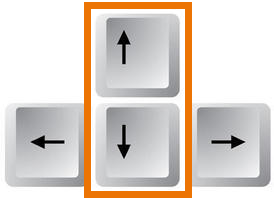
- Step 6. Click NEXT, or select the next step in the left-hand Scan Workflow Menu by clicking on the icon or by using the down ↓ key on your keyboard
© 3DISC 2025