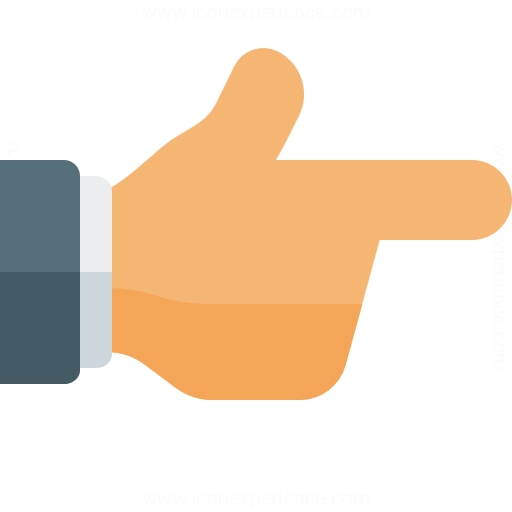Using 3DISC Online Help¶
3DISC Online Help is designed to provide the best possible scanning experience for you and your patients.
Changing between Dark and Light Mode¶
Your browser may open with the 3DISC Online Help in dark mode. It is recommended, however, that you use the light mode available.
To change from dark to light mode, click on the toggle button in the navigation bar as shown:

This will display the 3DISC Online Help in light mode:

Viewing Images¶
Depending on the device or browser used by you, certain elements of 3DISC Online Help may display differently.
 For your comfort:
For your comfort:
- When using an iPhone, iPad or other touchscreen device to view the 3DISC Online Help, use a gentle sideway finger swipe to enlarge images.
NOTE: On some android devices, you may need to touch and hold to enlarge images. - When using a PC or MacBook, to enlarge images press down and hold rather than simply tapping on the trackpad.
- If using a mouse, images can be enlarged by simply clicking and holding the image.
- Images will return to original size when released.

Using the Search Engine¶
![]() The 3DISC Online Help provides a fully integrated Search engine, so you can acces the best information quickly and easily. The search engine provides a rich search preview, enabling you to quickly access the most relevant information.
The 3DISC Online Help provides a fully integrated Search engine, so you can acces the best information quickly and easily. The search engine provides a rich search preview, enabling you to quickly access the most relevant information.

- To access the search engine, simply enter a term (or part of a term) in the search field located in the navigation bar, and select from the scrollable list of results.
Other 3DISC User Resources¶
3DISC provides a number of different online resources that complement the 3DISC Online Help:
3DISC.com Corporate Website¶
Visit 3DISC.com for the latest corporate & product information, news & events.

Visit 3DISC Learning Academy!¶
3DISC User Documentation¶
![]()
Click to download the latest user documentation:
3DISC Support¶
Welcome to 3DISC Online Help!
Do you have a question?
© 3DISC 2025