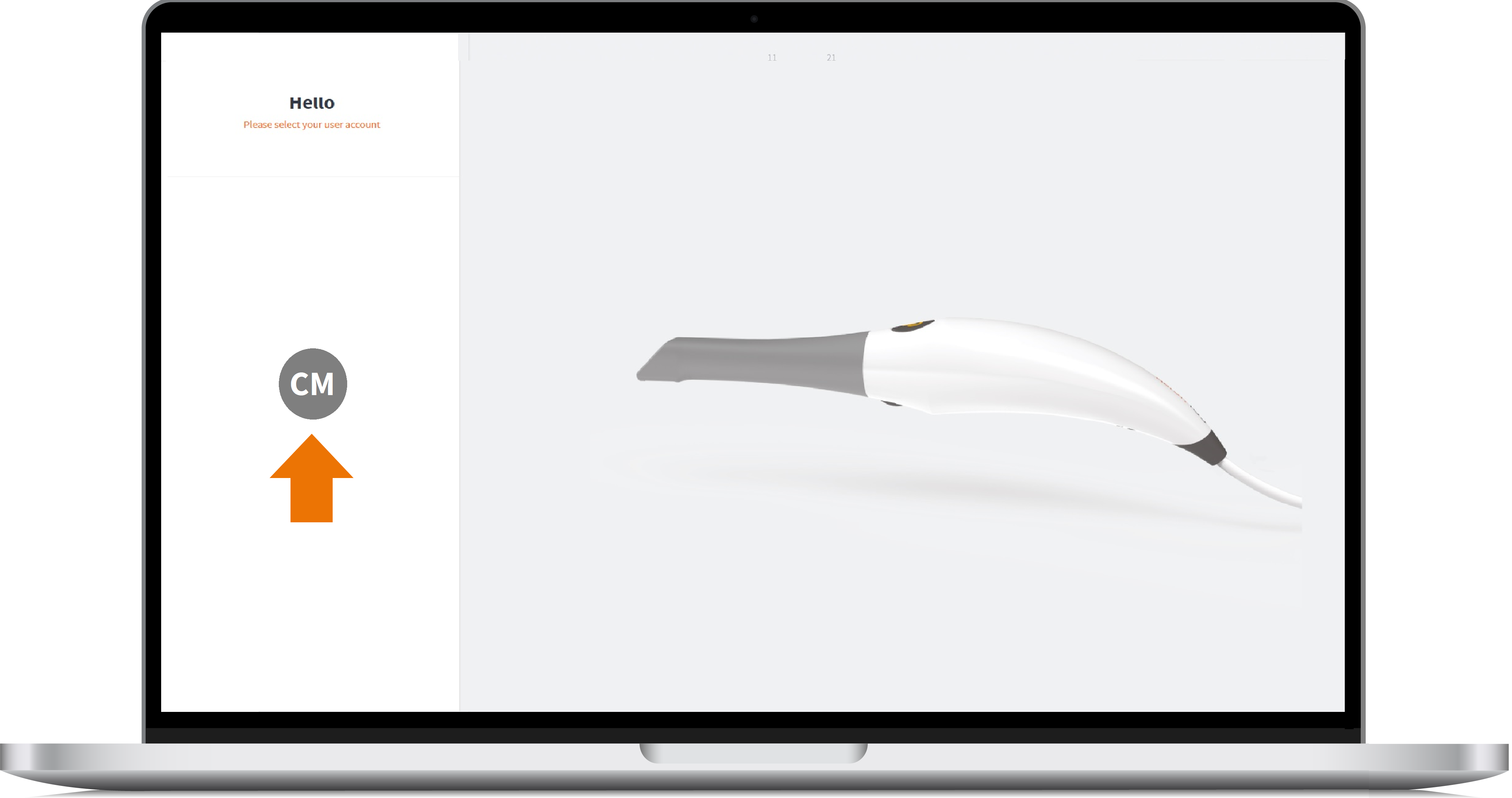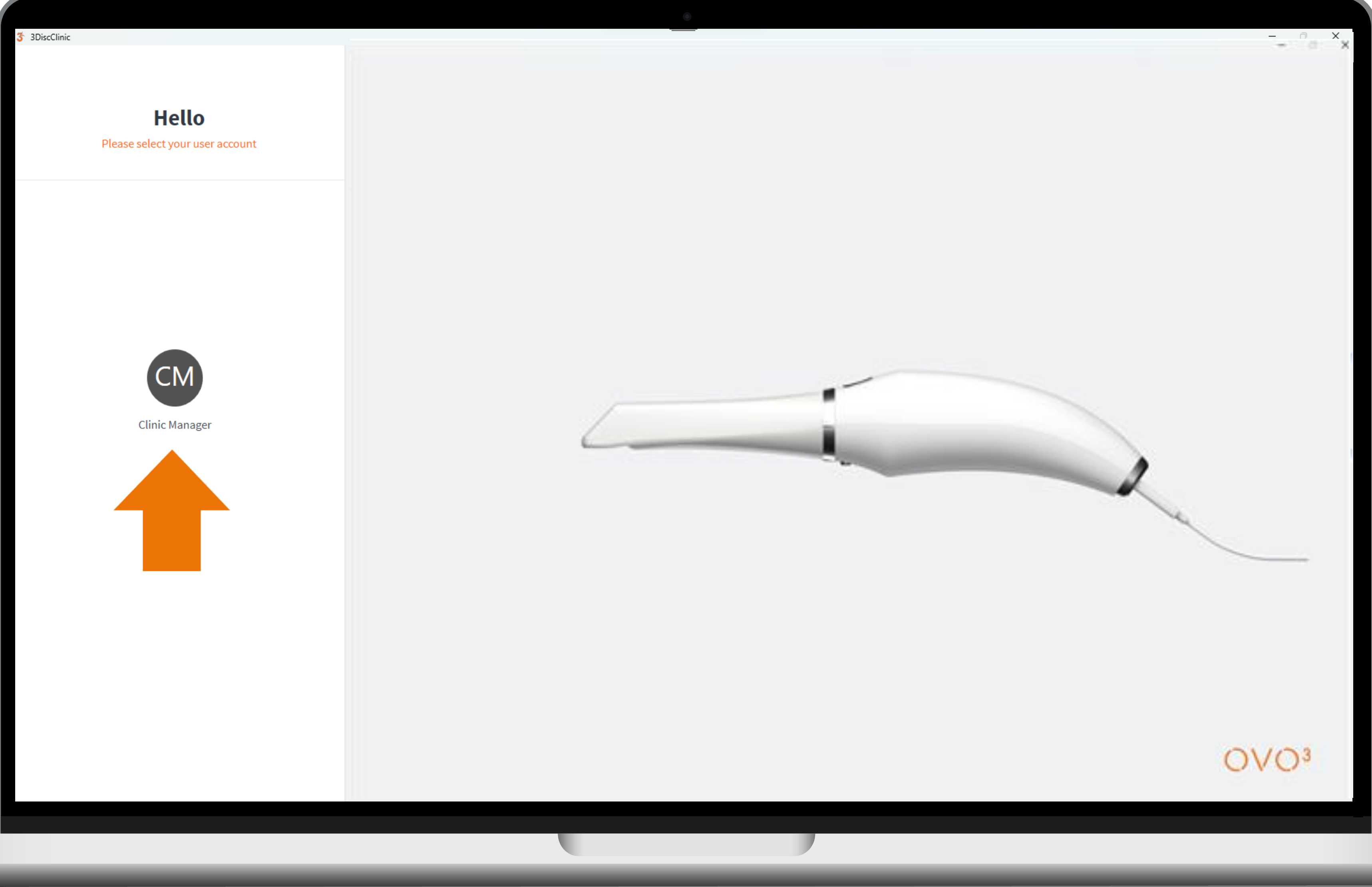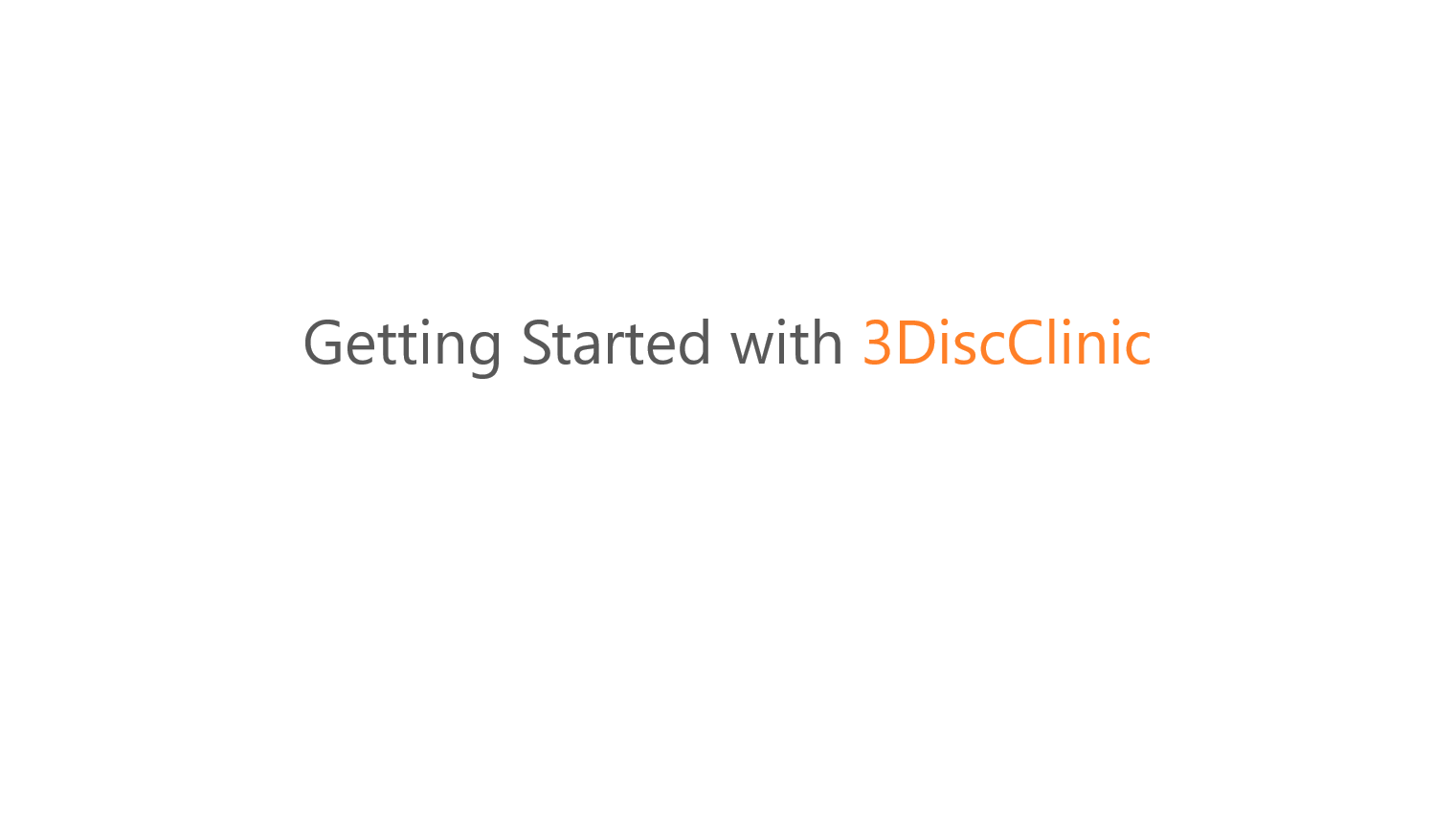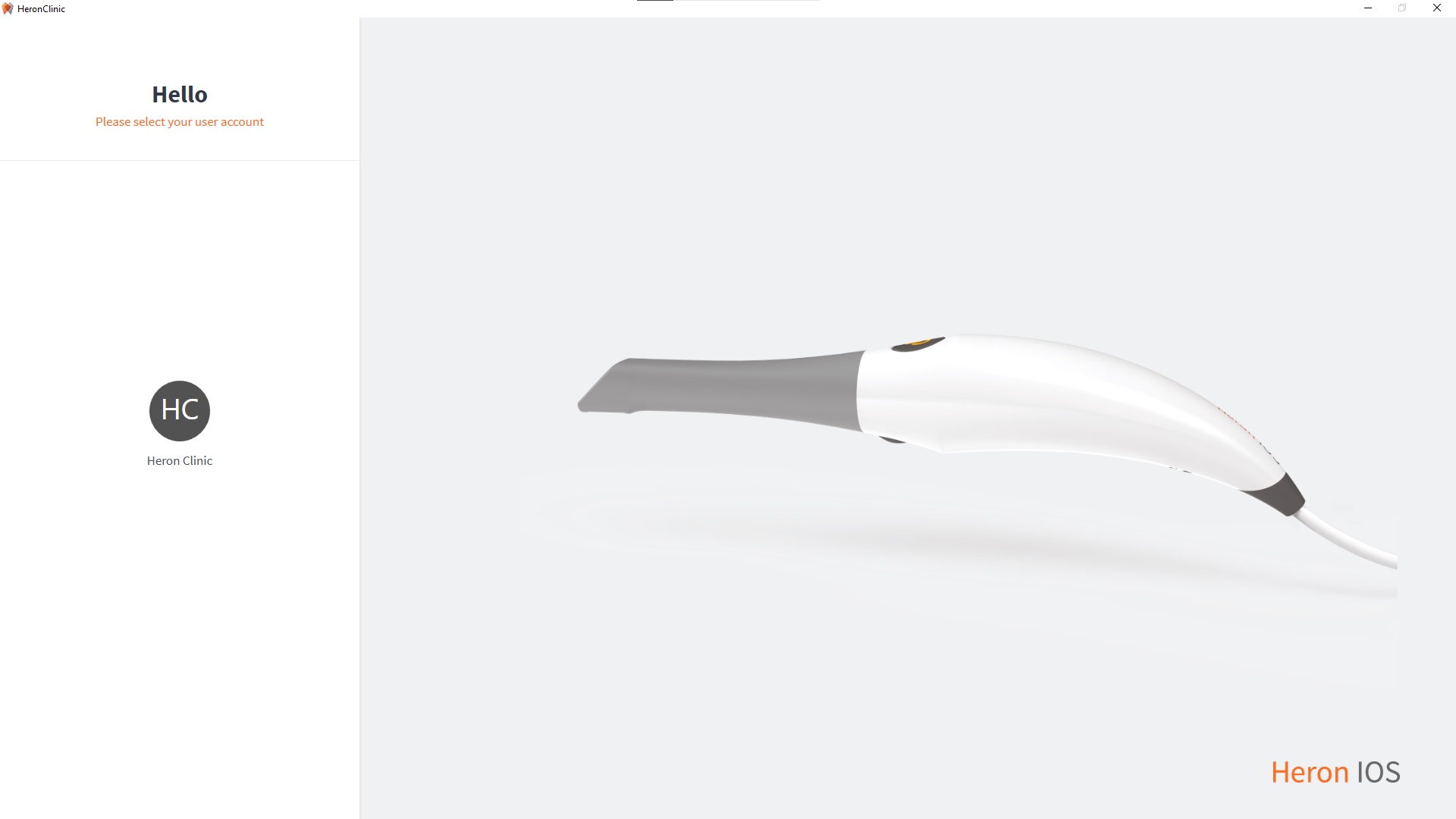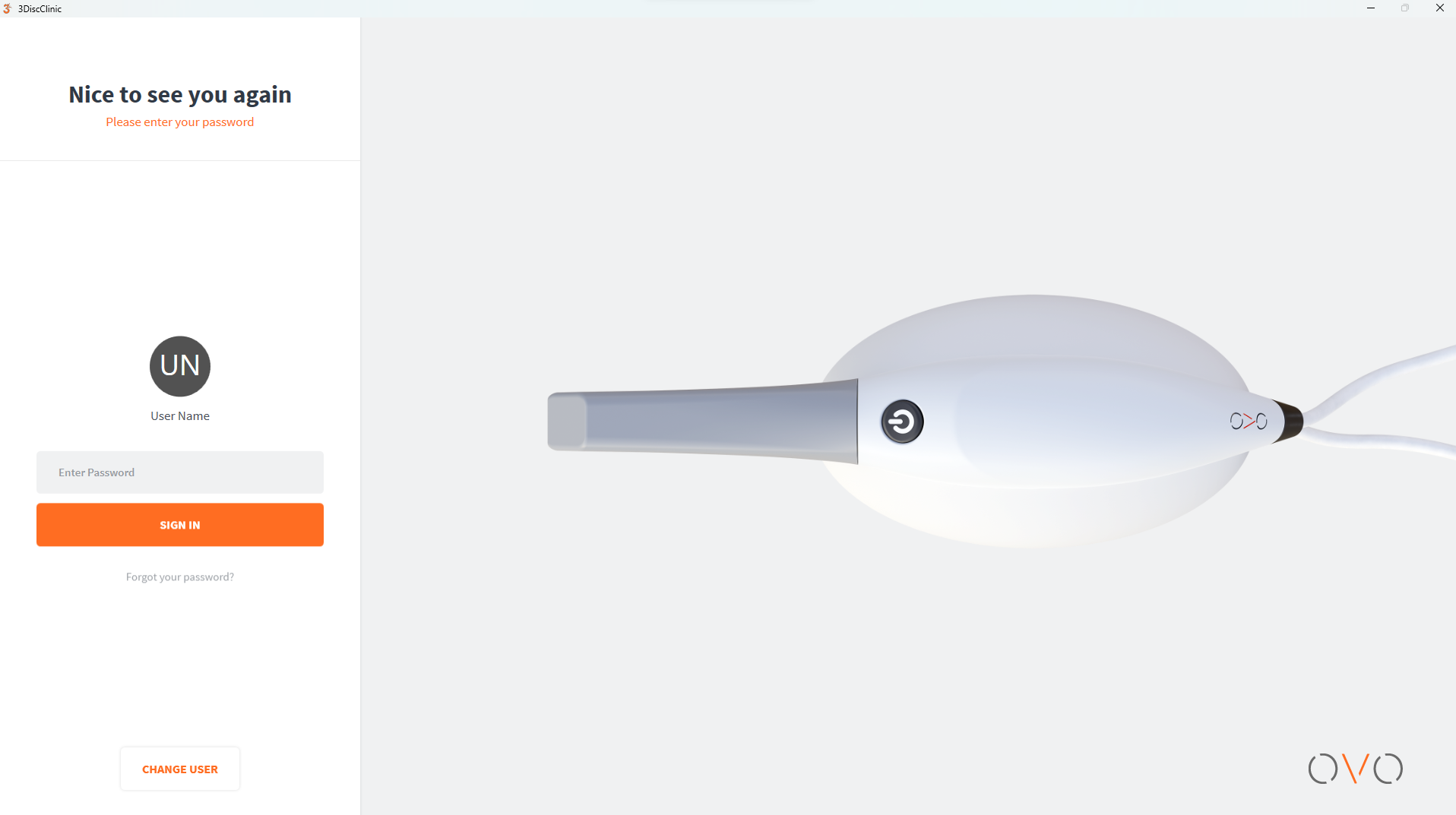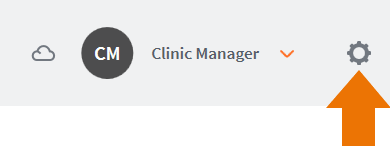Setting Up A 3DiscClinic™ User Account¶
Accessing 3DiscClinic™ Admin User Account¶
Once you have registered your device, the 3DiscClinic™ Start Screen will display the default Admin User Account: Clinic Manager (CM)) in the left-hand menu.
To access the Admin User Account:
-
1. Click on the 3DiscClinic™ Admin User Account (CM) icon in the left-hand menu.
The 3DiscClinic™ Sign In page invites you to sign in or create a new account.
-
2. Enter your password and click Sign In.
3DiscClinic™ will display the User Home Page of the IOS Solution connected :
3DiscClinic Home Page¶
Customizing the 3DiscClinic™ Admin User Account¶
-
3. Click the System icon located in the top right-hand corner of the User Home Page, to access the Settings interface.
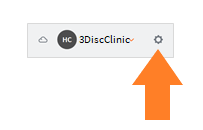
-
4. Select Users in the left-hand Settings menu, and click on Add and Edit Users.
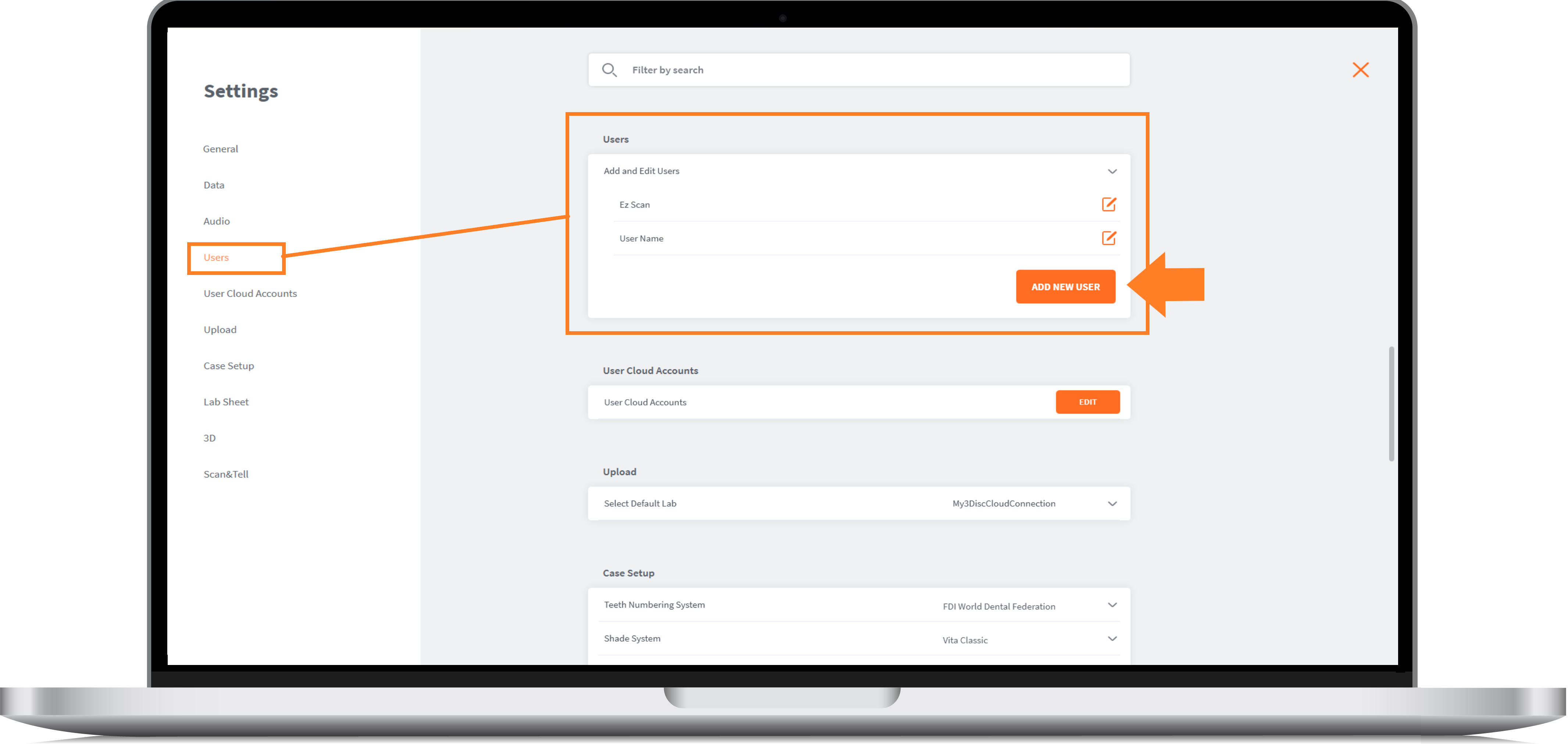
-
5. Select the default “ClinicManager” User profile, and click on the Edit icon to customize the Admin User account.
- 6. In the User Image field (optional), you can click to open the Picture dialog box, to add or take a User Photo.
Password Protecting your Account (recommended)¶
To password protect your User Account:
- 7. Select Yes in the Use Password field.
- 8. Enter and confirm the password to apply to this user account.
- 9. To apply changes, restart the 3DiscClinic™ application.
IMPORTANT: To protect the privacy of patient data processed by you, 3DISC strongly recommends password protecting all 3DiscClinic™ user accounts.
Connecting your user account to 3DiscCloud™¶
The European General Data Protection Regulation (GDPR) requires data managed in the European Union to be managed on servers within the EU.
➧ When connecting to 3DiscCloud™ for the first time you will have to validate your region.
Connecting to 3DiscCloud™

When you login, a popup will invite you to select the country where you are located.
Validating your Region

When you select a country, your data will be assigned to the selected region.
- To apply changes, restart the 3DiscClinic™ application.
For information on Setting Up a 3DiscCloud™ account, visit:
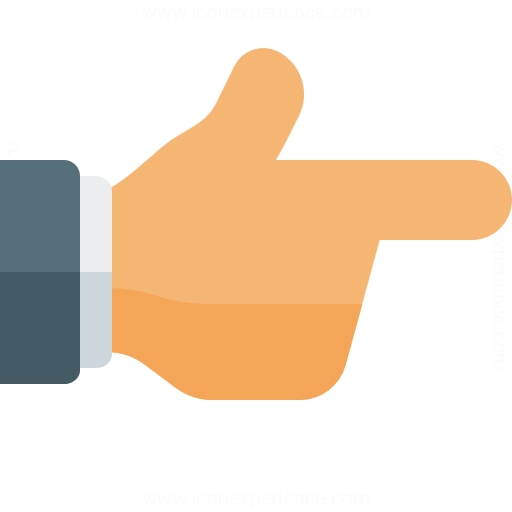

Adding a New User Account¶
You can use the 3DiscClinic™ Admin User profile (CM) to add new User accounts.
To add a new User account:
-
1. Click the 3DiscClinic™ Admin User Account icon (CM):
this will open the User Home Page.
-
2. Click the System icon located in the top right-hand corner of the User Home Page, to access the Settings interface.
-
3. Select Users in the left-hand Settings menu, and click on Add and Edit Users to expand the list of users.
-
4. In Add and Edit Users, click ADD NEW USER:
This opens the New User dialog box.


-
5. Enter User profile data: email address, first name, last name, registration no. (optional) and photo (optional).
-
6. To apply changes, Click OK then close and restart the 3DiscClinic™ application.

Next Steps¶
Congratulations! You have successfully created your 3DiscClinic™ User Account.

You are now ready to use 3DiscClinic™ to:
3DISC Learning Academy: Adding a New User Account¶
This 3DISC how-to video describes How to add a User Account in 3DiscClinic™:
© 3DISC 2022 - 2025