Connecting with Dental Clinics¶

Your 3DiscCloud™ account enables you to:
Adding a Connection¶
To add a connection:
-
1. Click Connections in the 3DiscCloud™ left-hand menu.
- This will open the Connections page.

-
2. Click Create New Connection
- This will open the Create Connection dialog box.

Adding a Connection to a Dental Clinic¶
- 3. In the Create Connection dialog box, select
With Your Lab
- 4. Enter the Lab email address, Alias (optional) and Message.
-
5. Click Create Connection.
-
An email request is sent, inviting the lab to accept the connection.

- Current connection requests are displayed in the list of Pending Connections:

The 3DiscCloud™ platform provides labs with secure access to all case files associated with orders received.[^1]
Adding a Partner Service¶
To add a Partner service supported by 3DiscCloud™:

- 3. In the Create Connection dialog box, select
Select a Partner
-
4. In the drop-down list, select a Partner.
-
5. Click Create Connection.
-
6. In your Partner account, accept the connection request from 3DiscCloud.

- The Partner will appear in the list of available Labs & Cloud-based services in the Case Review page.
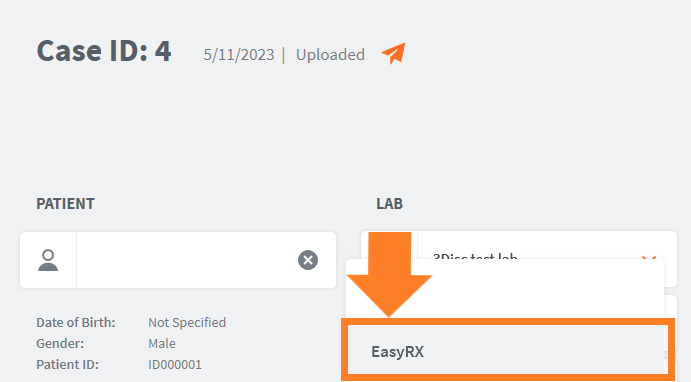
© 3DISC 2022 - 2025